If a product is linked to one or more orders, it cannot be deleted. In these cases, set the product’s Status to Archived instead. This removes it from the storefront while keeping it in the admin, making it clear to other team members that the product is discontinued or no longer active.
How to Delete a Product
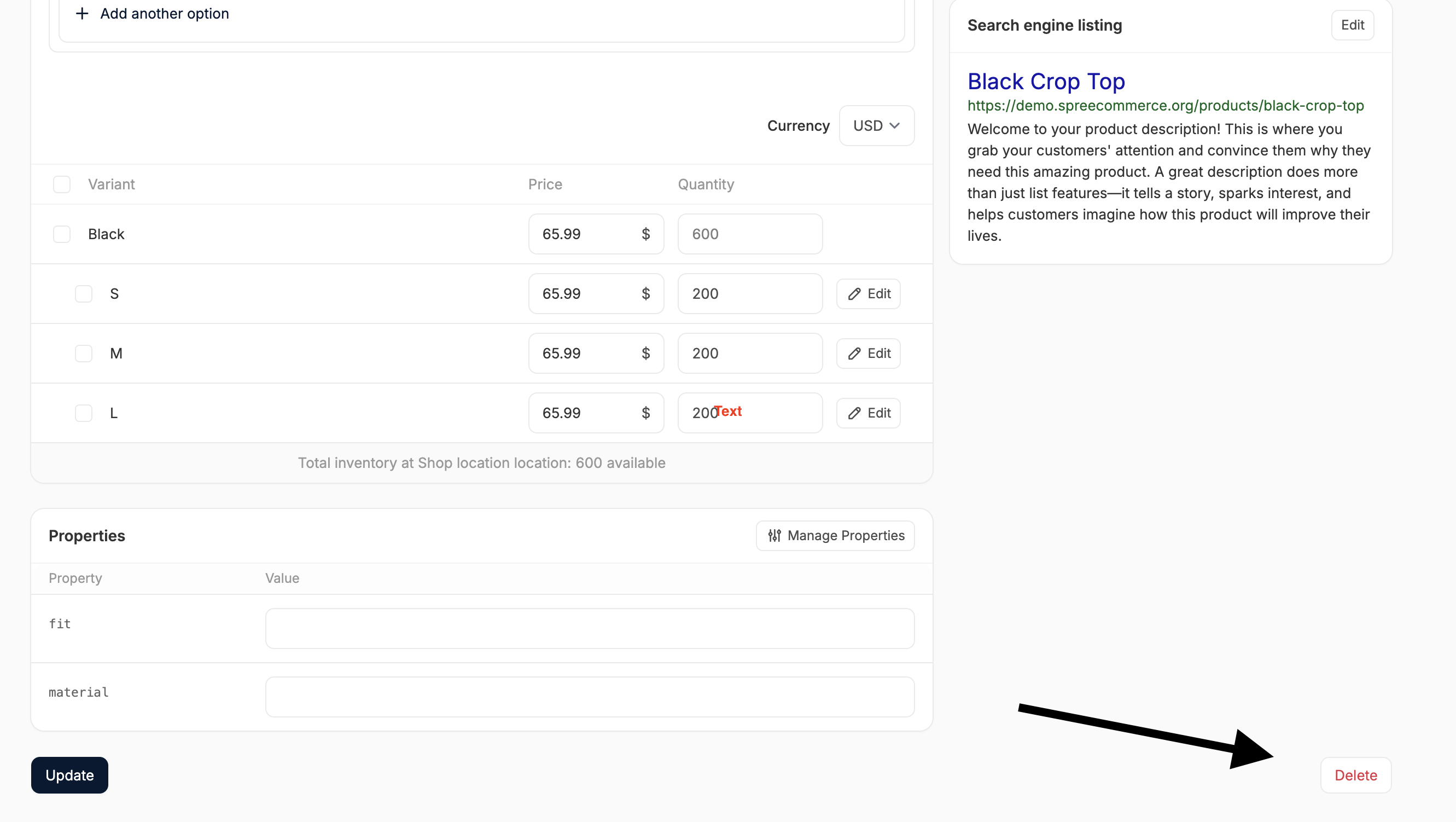
- Go to the Products tab in the admin dashboard and open the product you want to delete.
- Scroll to the bottom of the product editor.
- Click the Delete in the bottom-right corner.
- In the confirmation modal, click OK to confirm or simply press Enter.

