How to Clone a Product
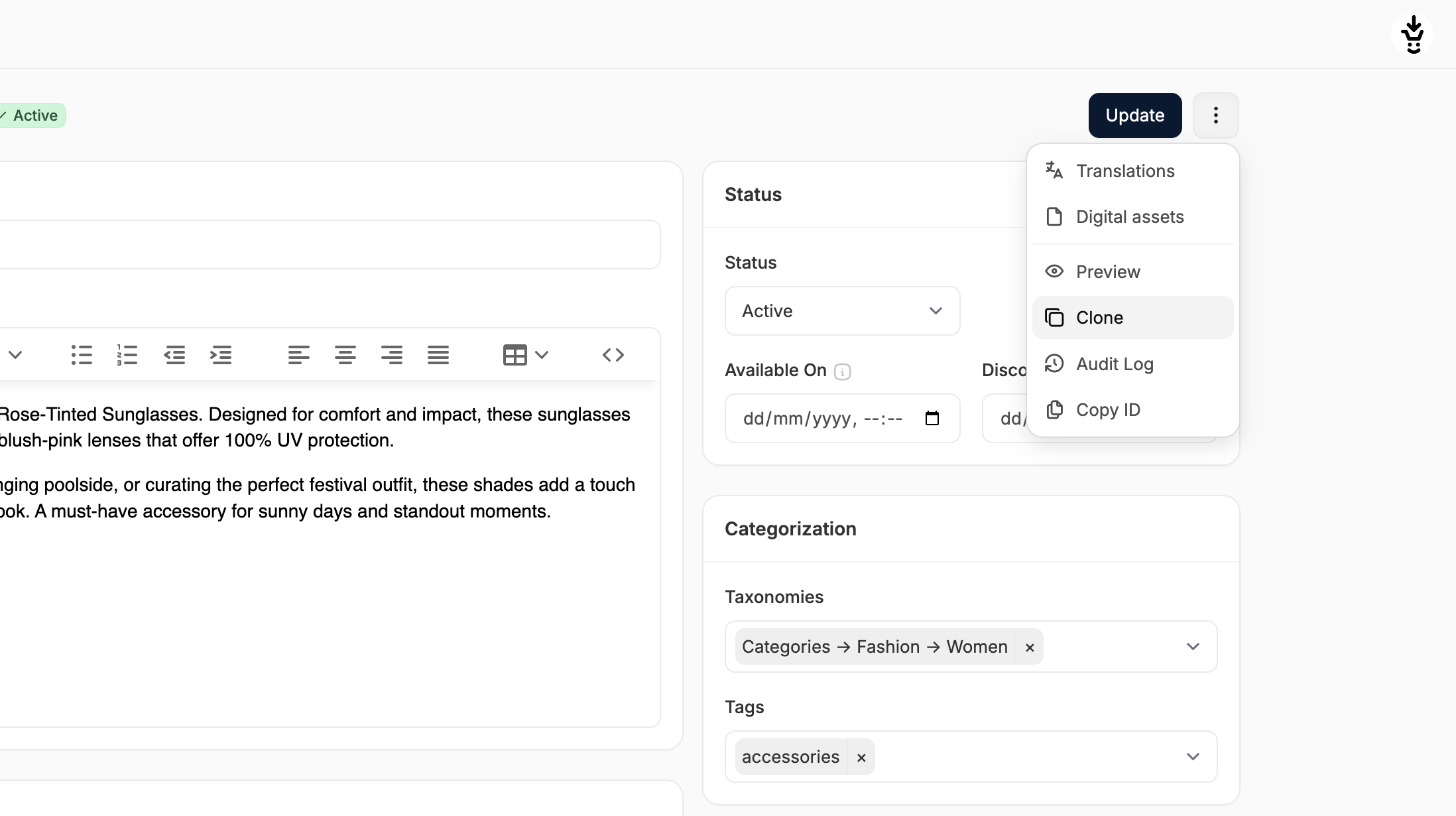
- Go to the Products tab in the admin and open the product you want to clone.
- Click the three-dot menu in the top-right corner.
- Select Clone from the dropdown.
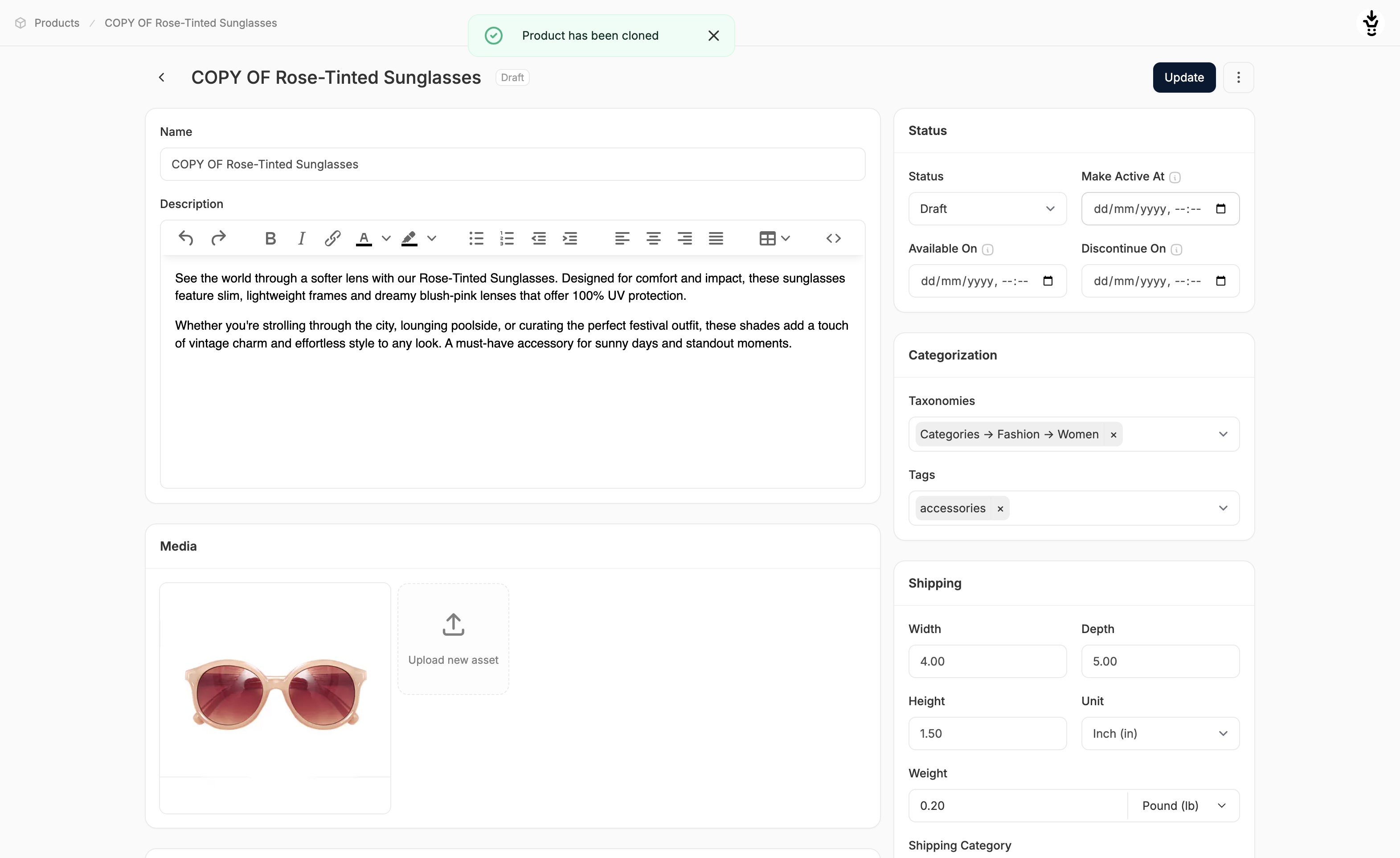
Cloning Behaviour
When cloning a product, most of the product fields are copied over, with a few key differences:- Name changes to COPY OF Name
- Slug changes to /copy-of-name
- Status is set to Draft by default
- Stock quantity is reset to 0
Update the New Product
Now that the product has been cloned, you’ll need to update the product details as needed (e.g., name, media, price, stock levels) to reflect the new product. Remember to click Update at the top or bottom of the page to save your changes.For help understanding the fields in the product editor, see Create a Product For help updating variant-specific info, see Edit a Multi-Variant Product

