1) Create a Return Authorization (RA)
Returns are initiated from the order, not from the Returns tab, so navigate to the Orders tab and open the relevant order.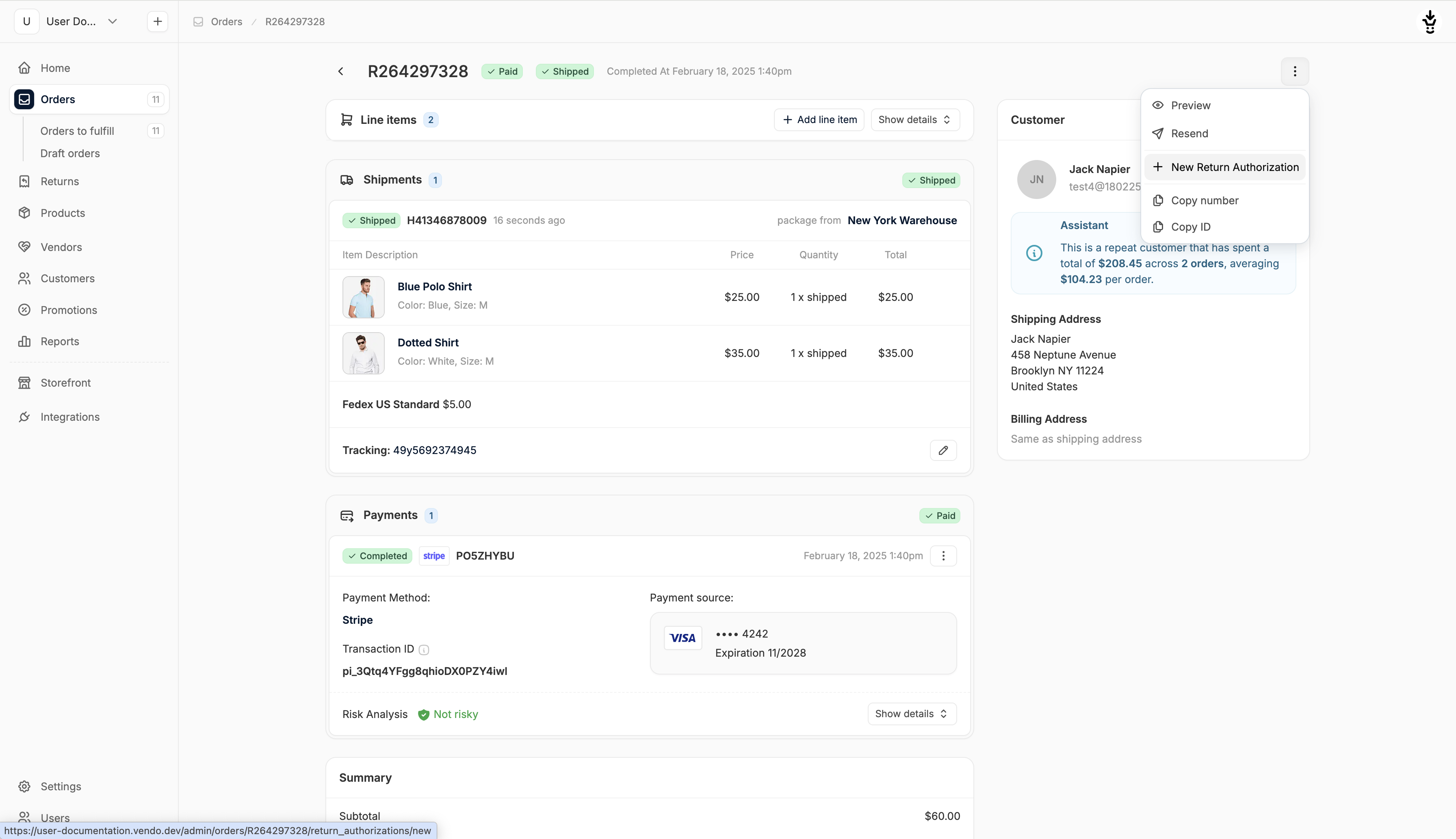
Alternatively, find the customer in the Customers tab and access their order from there.
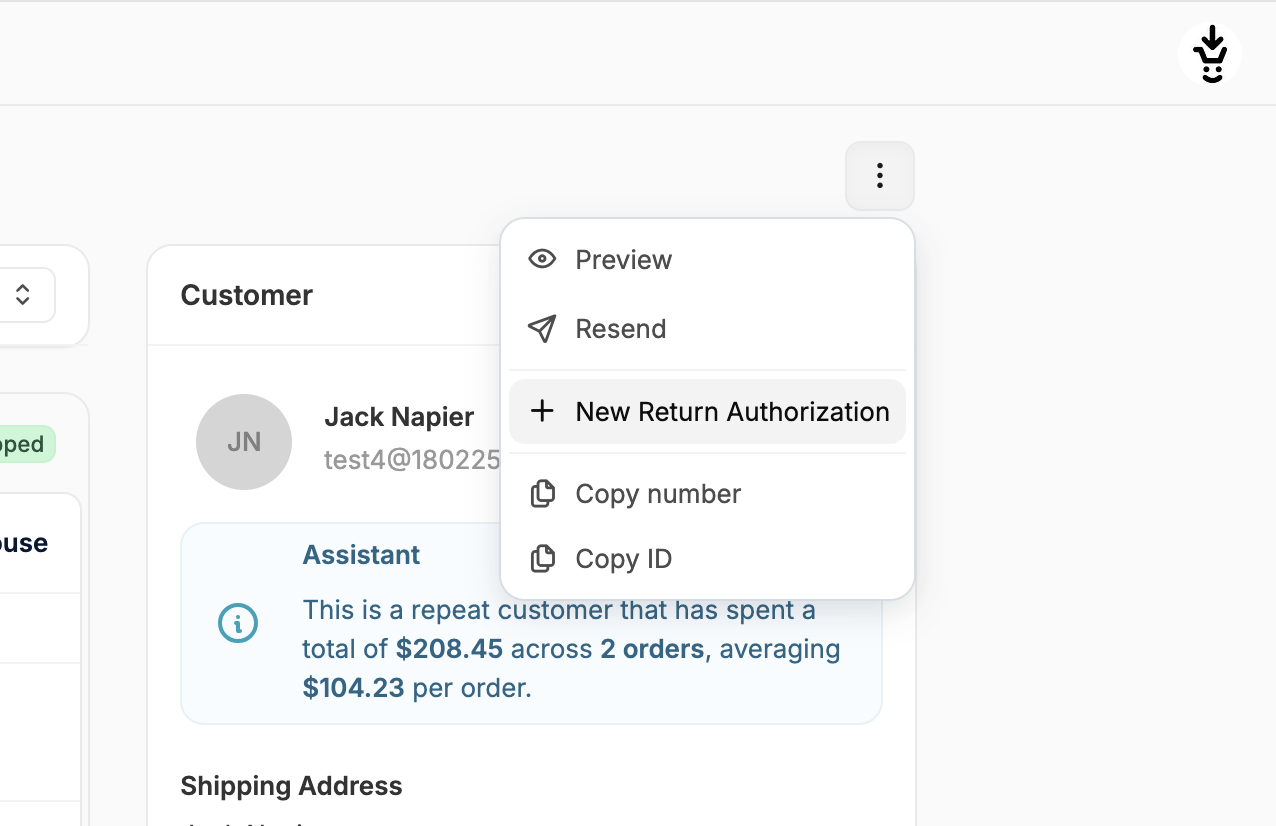
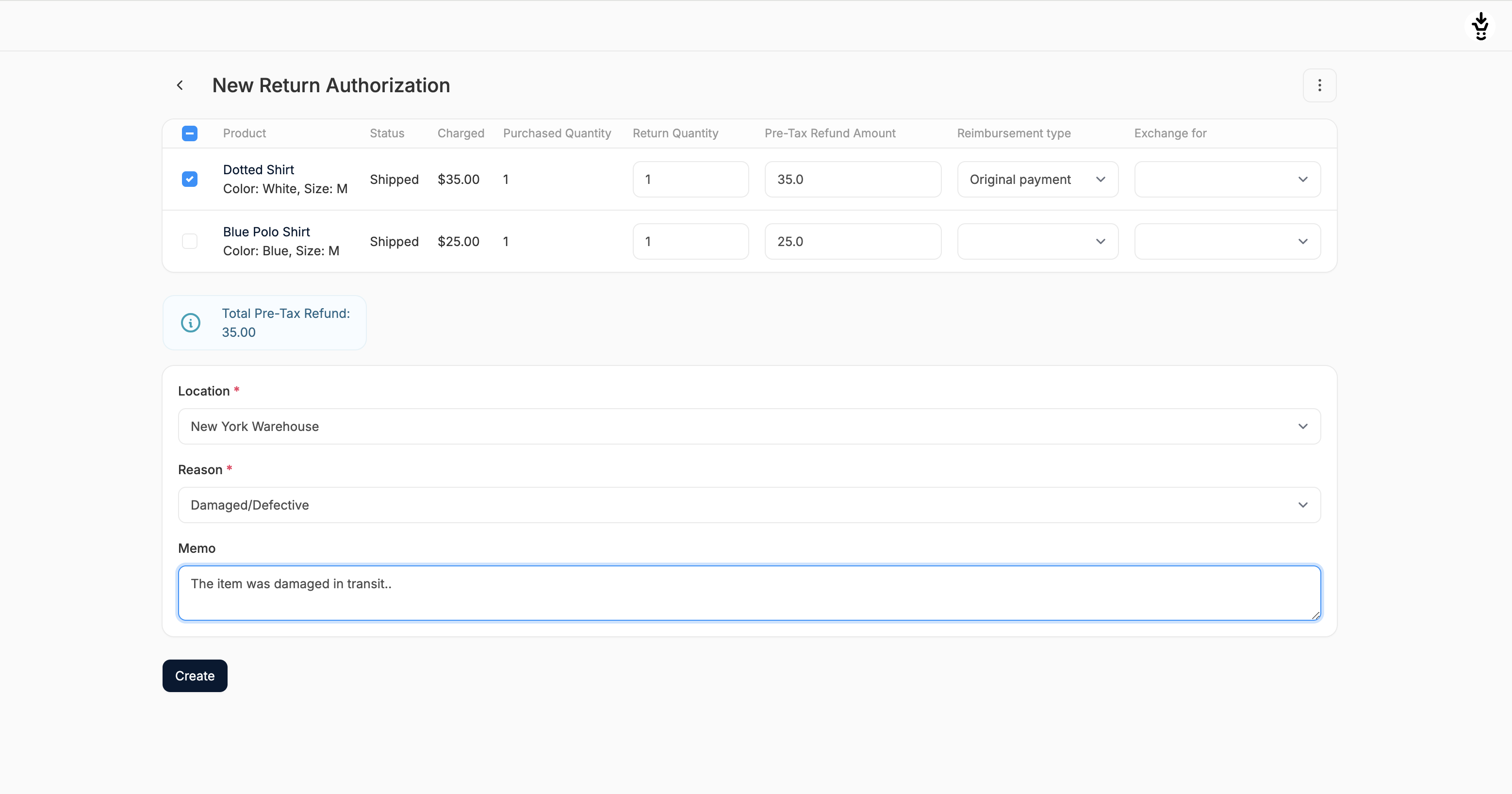
- Include in RA: check the box to include this item in the return
- Product: name and variant (read-only)
- Status: shipment status (e.g., “shipped”, read-only)
- Charged: amount originally charged to the customer
- Return Quantity: set how many units should be returned (0 if not returning)
- Pre-tax Refund Amount: amount to be refunded per item
- Reimbursement Type: choose from: Exchange, Store Credit, Credit, Original Payment
- Exchange for: if Exchange is selected, choose the replacement variant from the dropdown
- Location: stock location the item should be returned to (required)
- Reason: select an RMA reason (required)
- Memo: optional internal note

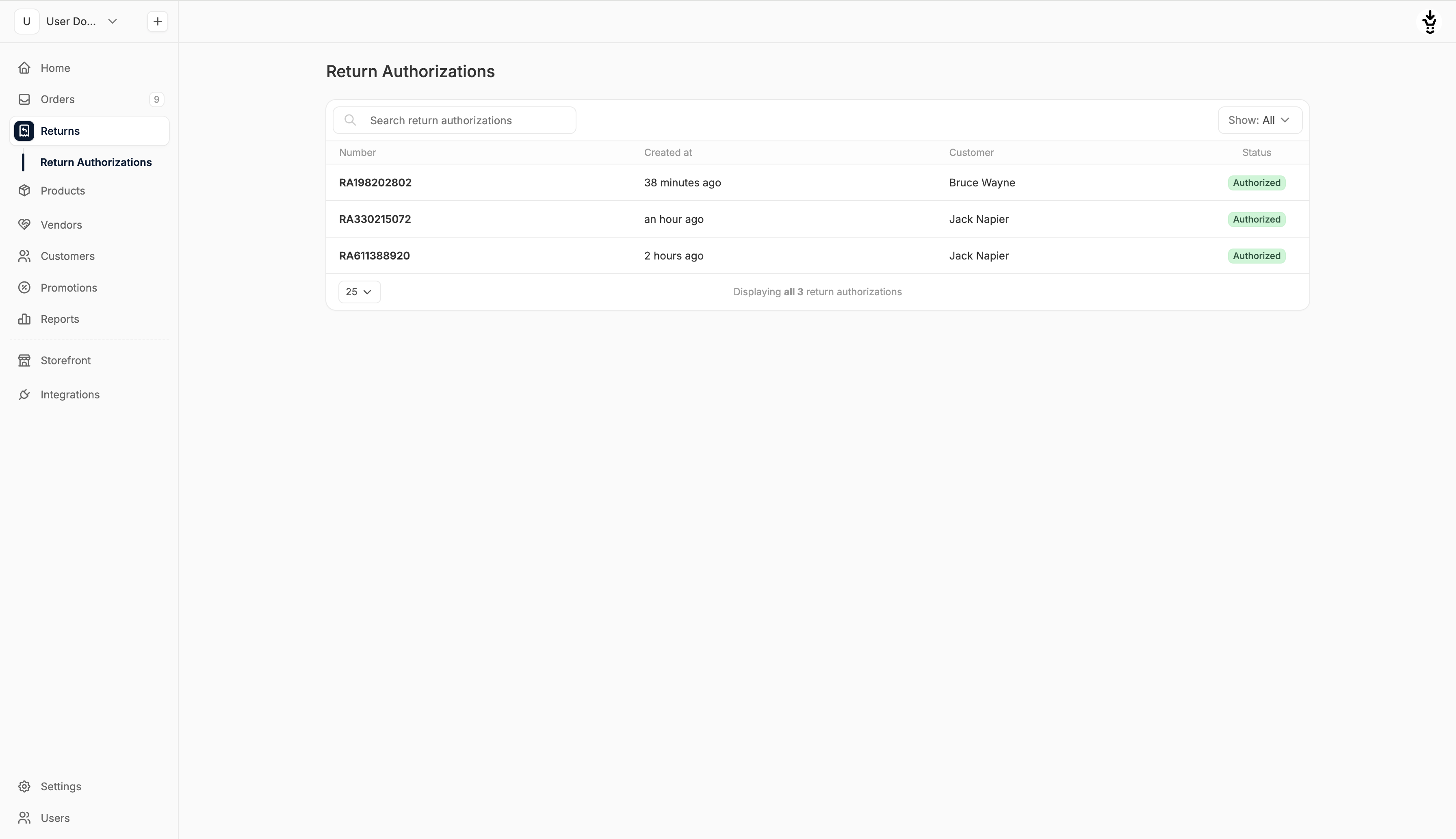
2) Create a Customer Return
With an RA in place, you’re ready to log the return of the physical item. From the same order overview page, click the three-dot menu again and select New Customer Return.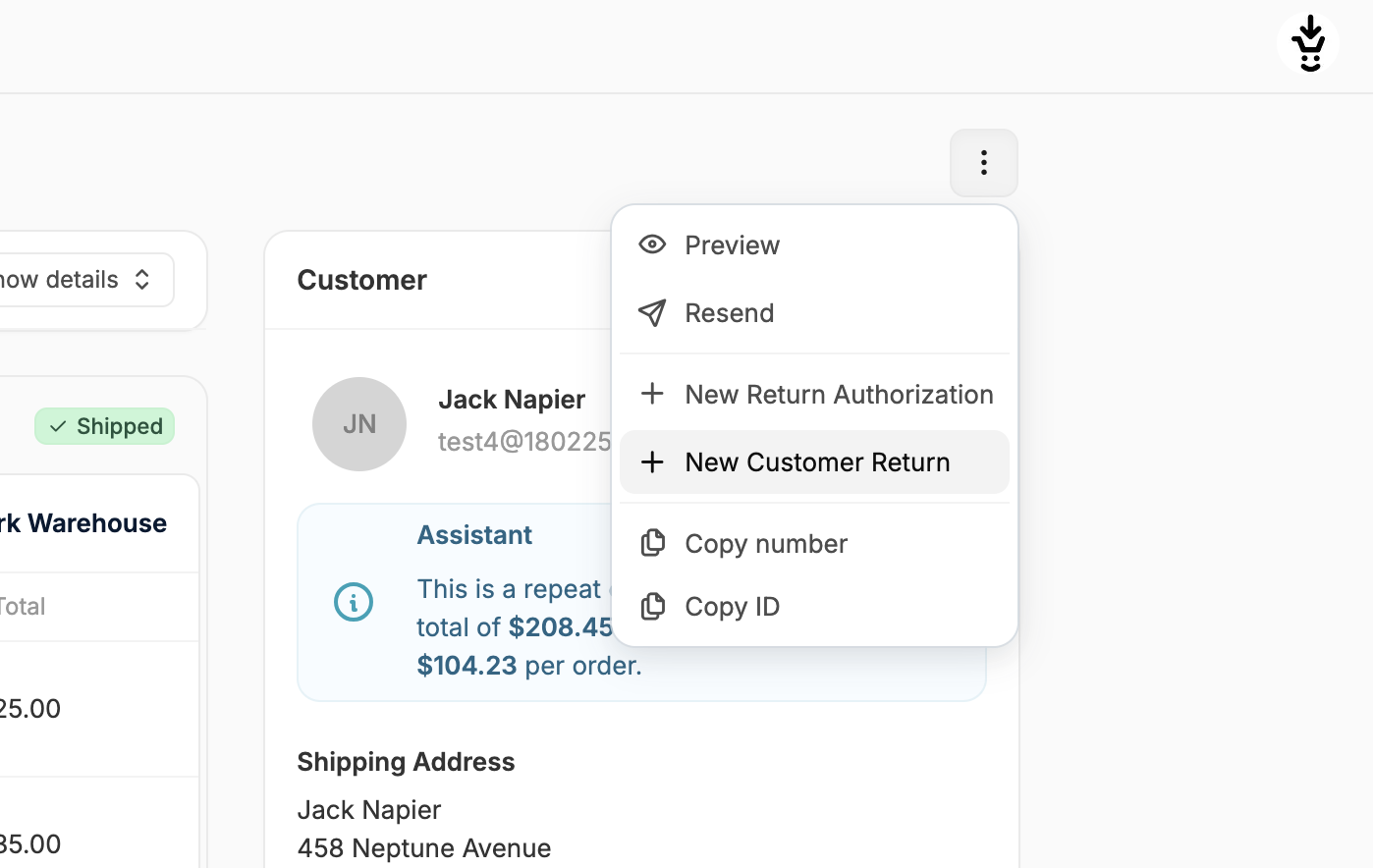
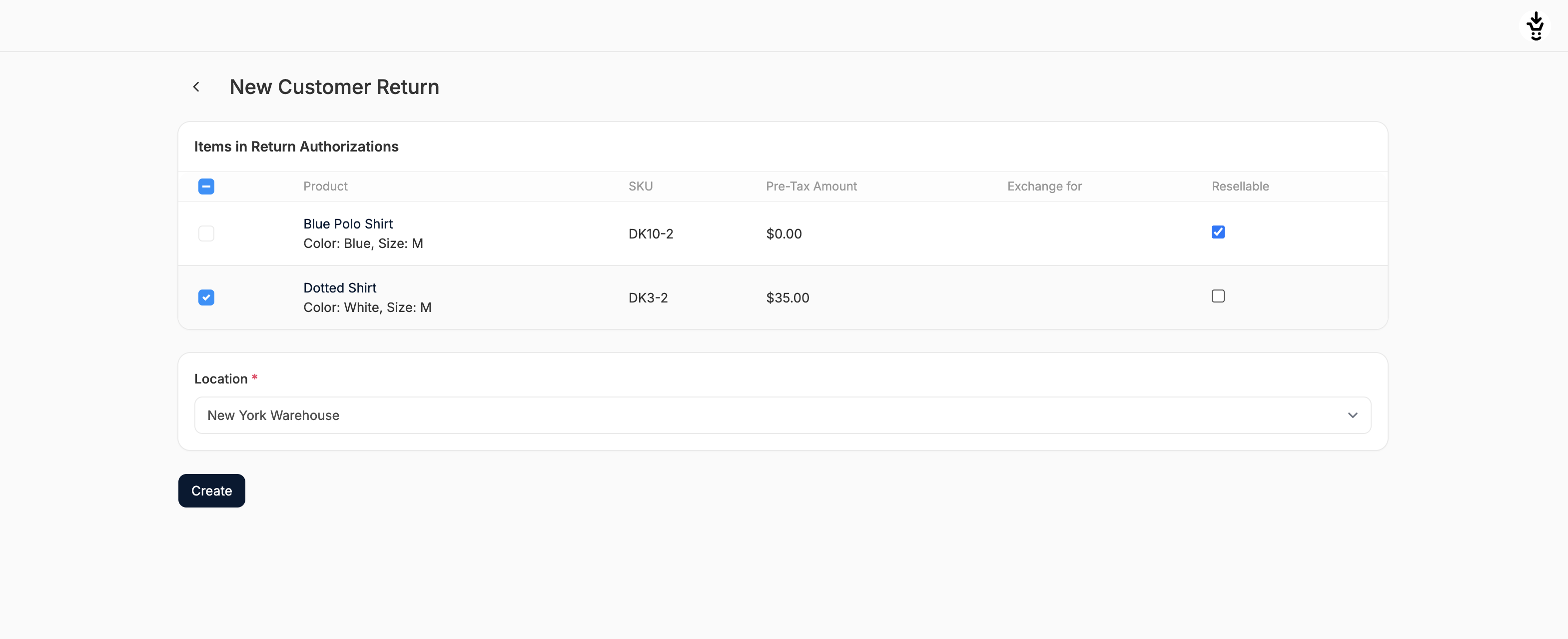
- Include in return: check if the item has been returned
- Product: name and variant (read-only)
- SKU: stock keeping unit (read-only)
- Pre-tax Amount: non-zero if part of the RA, 0 if not included (read-only)
- Exchange for: variant selected for exchange (if applicable) (read-only)
- Resellable: check if the item can be restocked; unchecked items won’t be returned to inventory
- Location: confirm the stock location the items are being returned to
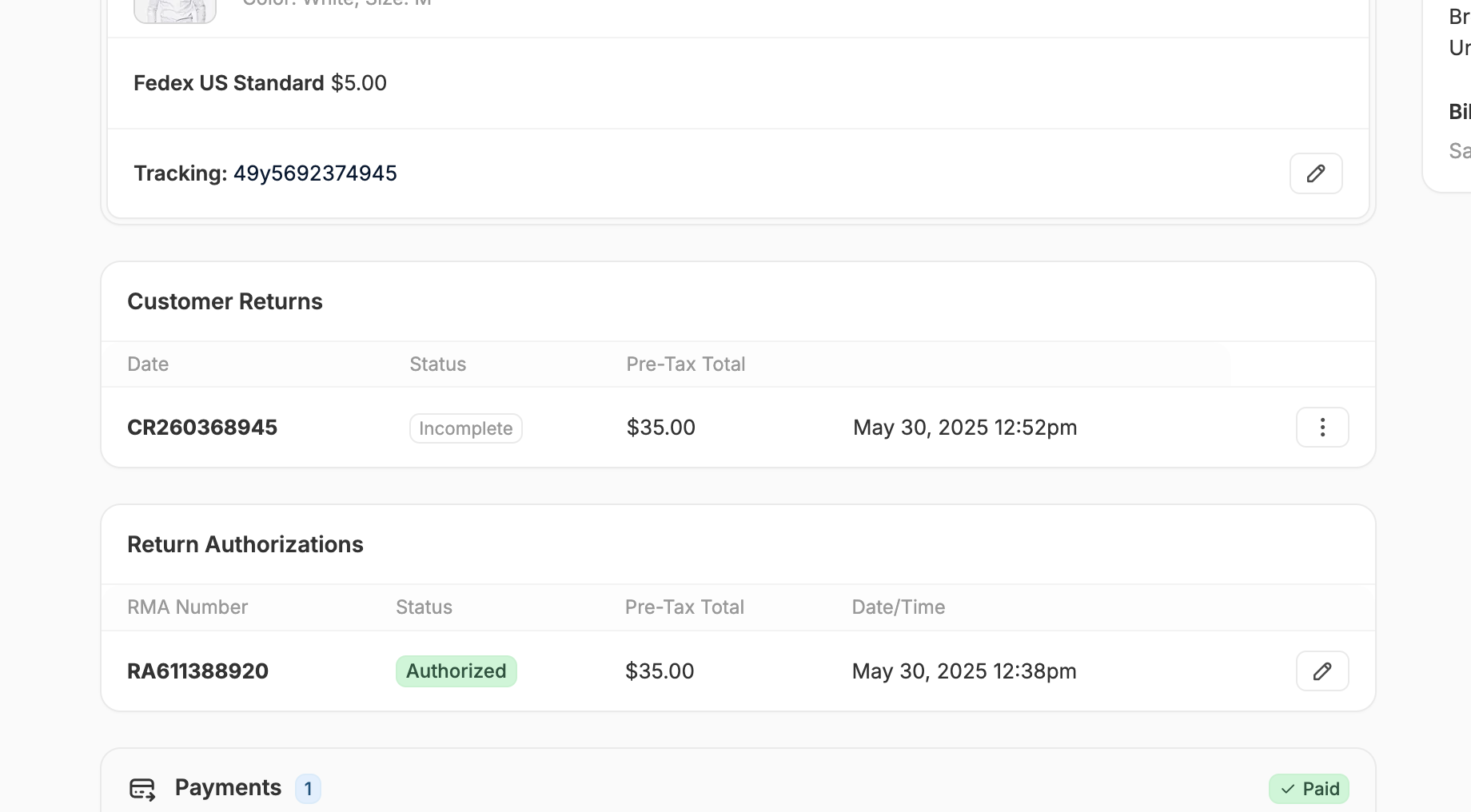
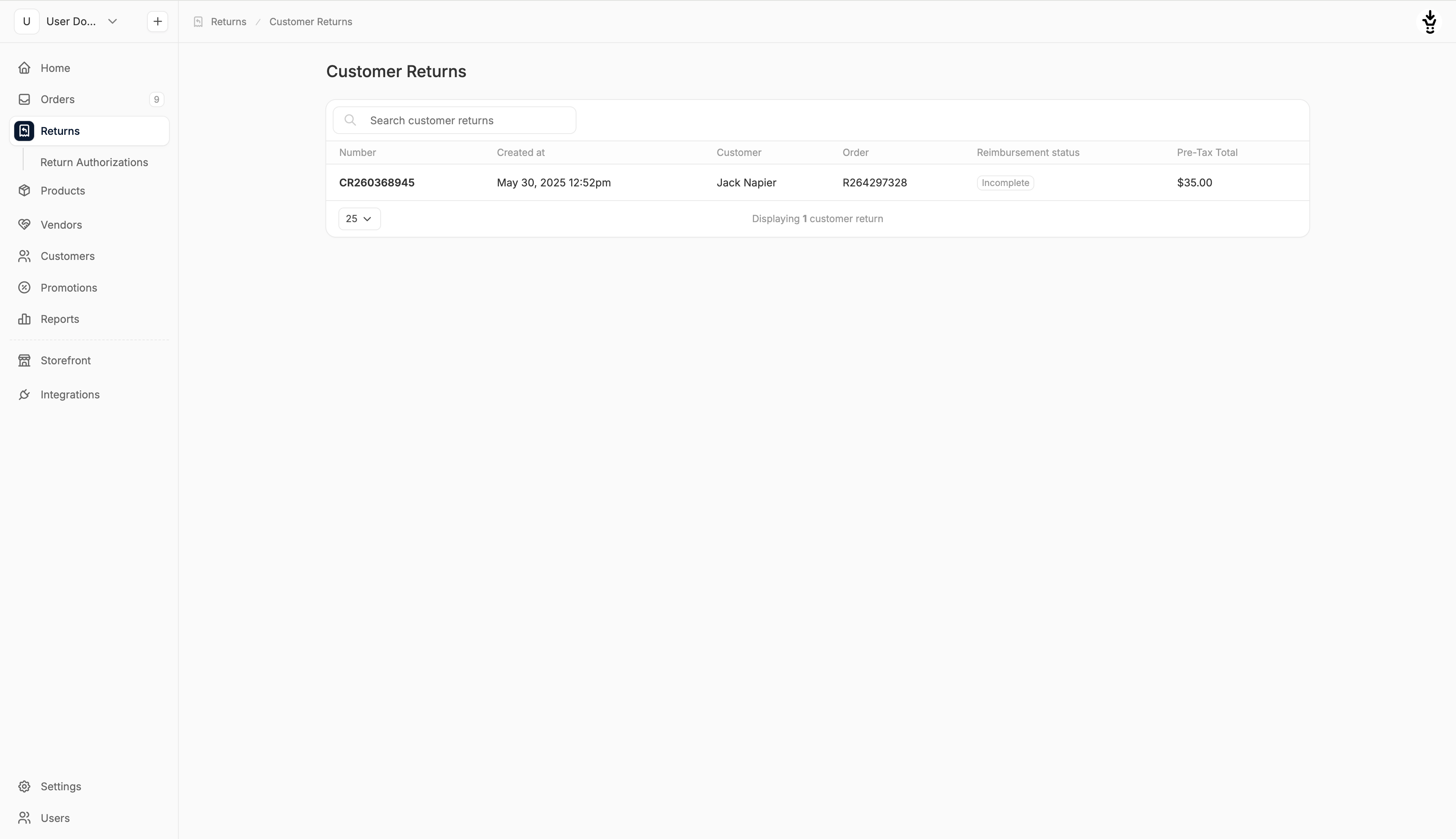
3) Reimburse the Customer
Once a customer return has been logged, you can process the refund or exchange. In the Customer Returns section, click the three-dot menu and select Create Reimbursement.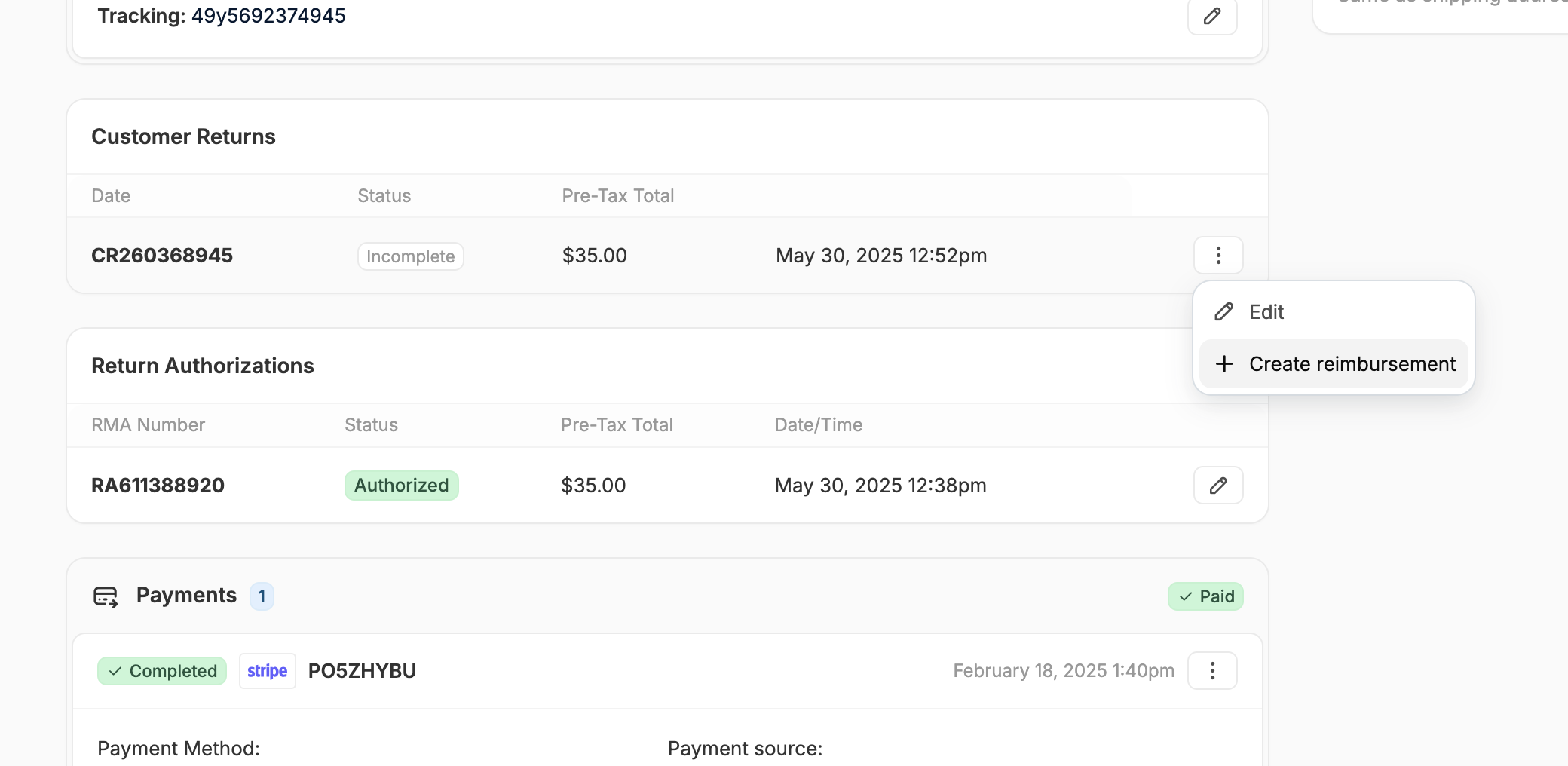
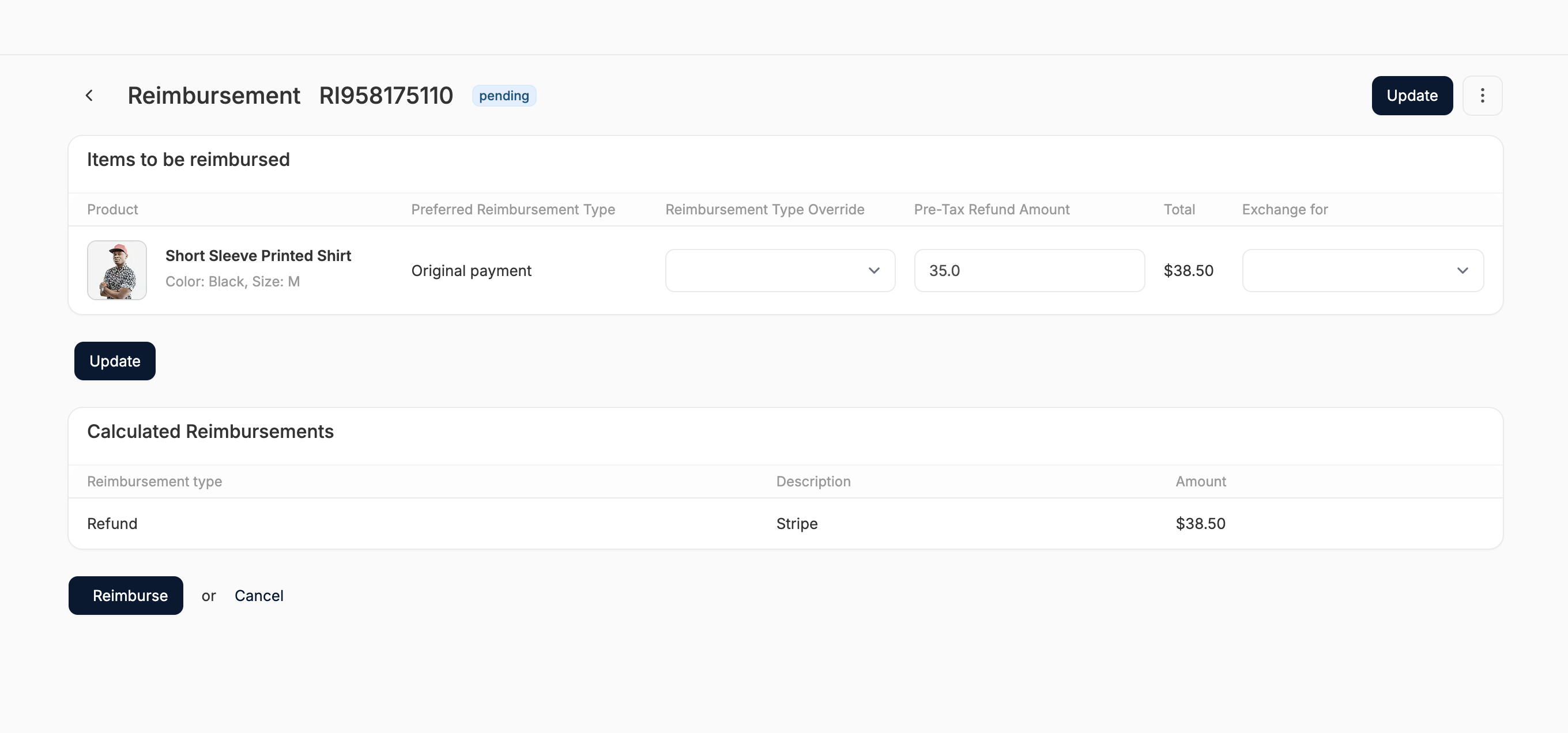
- If it’s a refund, the customer will be reimbursed via the selected method.
- If it’s an exchange, a new shipment will be created on the order and can be fulfilled like any other shipment.
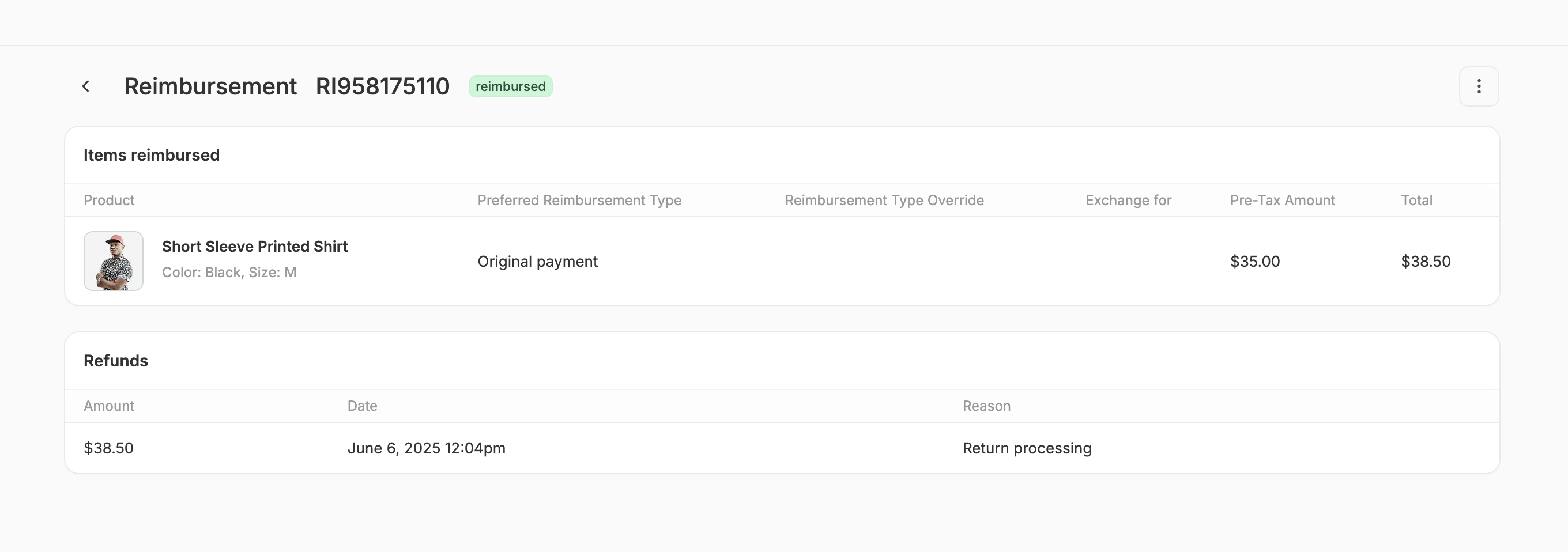
Alternative Method
If you’d like to review the Customer Return before reimbursing the customer, you can instead select Edit from the three-dot menu, or just click on the Customer Return itself. This will redirect you to a Customer Return summary that includes a Reimbursements section.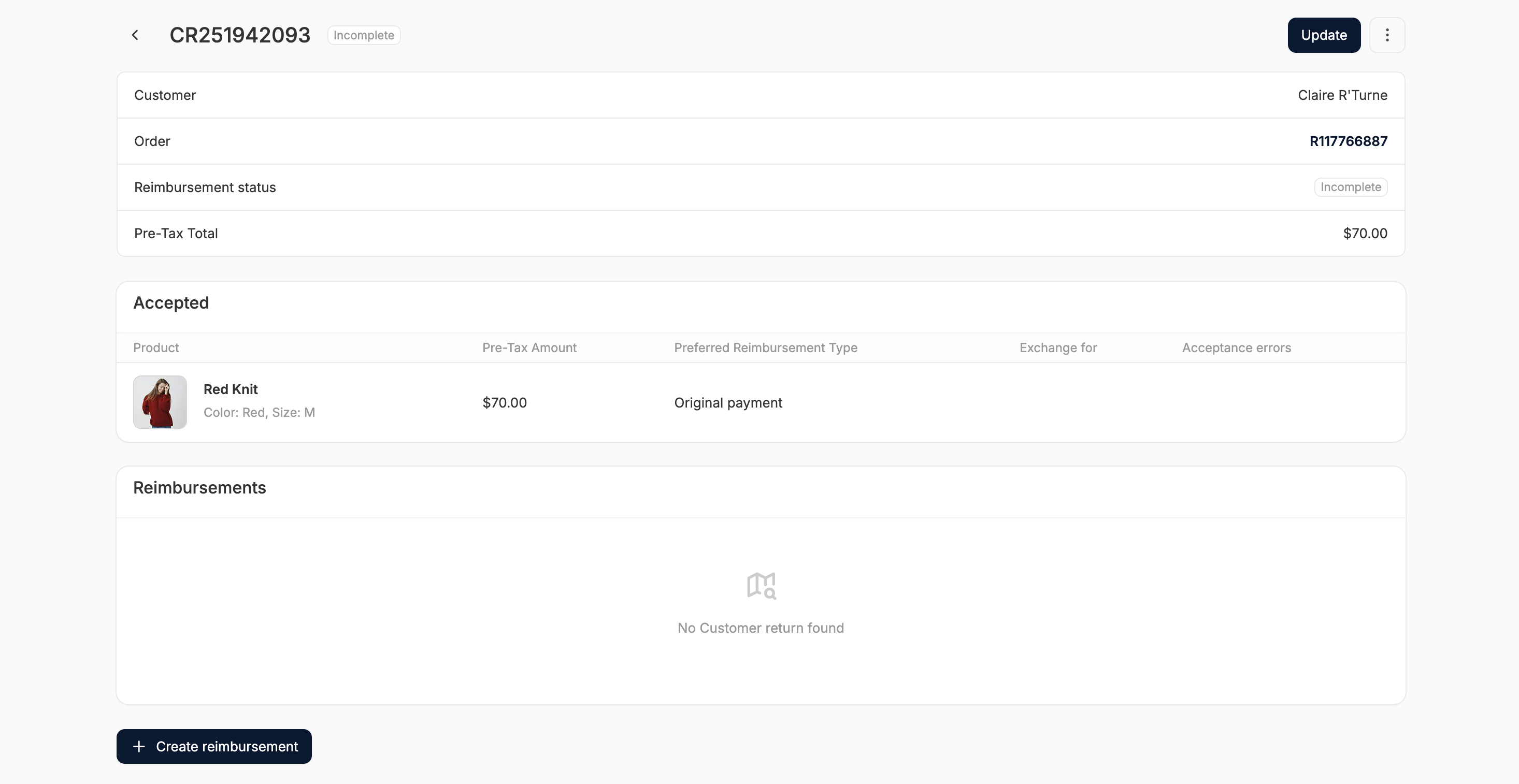
- Customer name
- Order number
- Reimbursement status
- Pre-tax total
- Line item details:
- Product
- Amount
- Reimbursement Type
- Exchange For
- Acceptance Errors

