- Filtered Records - exports only filtered records that match the search criteria
- All - exports all records
Products
Orders
Customers
Storefront
Settings
Exporting Orders to CSV
Export orders to CSV for reporting, analysis, or record-keeping using the Spree Commerce admin dashboard
As an admin, you might want to export orders to CSV for reporting, analysis, or record-keeping, allowing you to track sales trends, reconcile financial data, or share order details with other teams.
To export order history, navigate to the Orders tab of the admin dashboard.
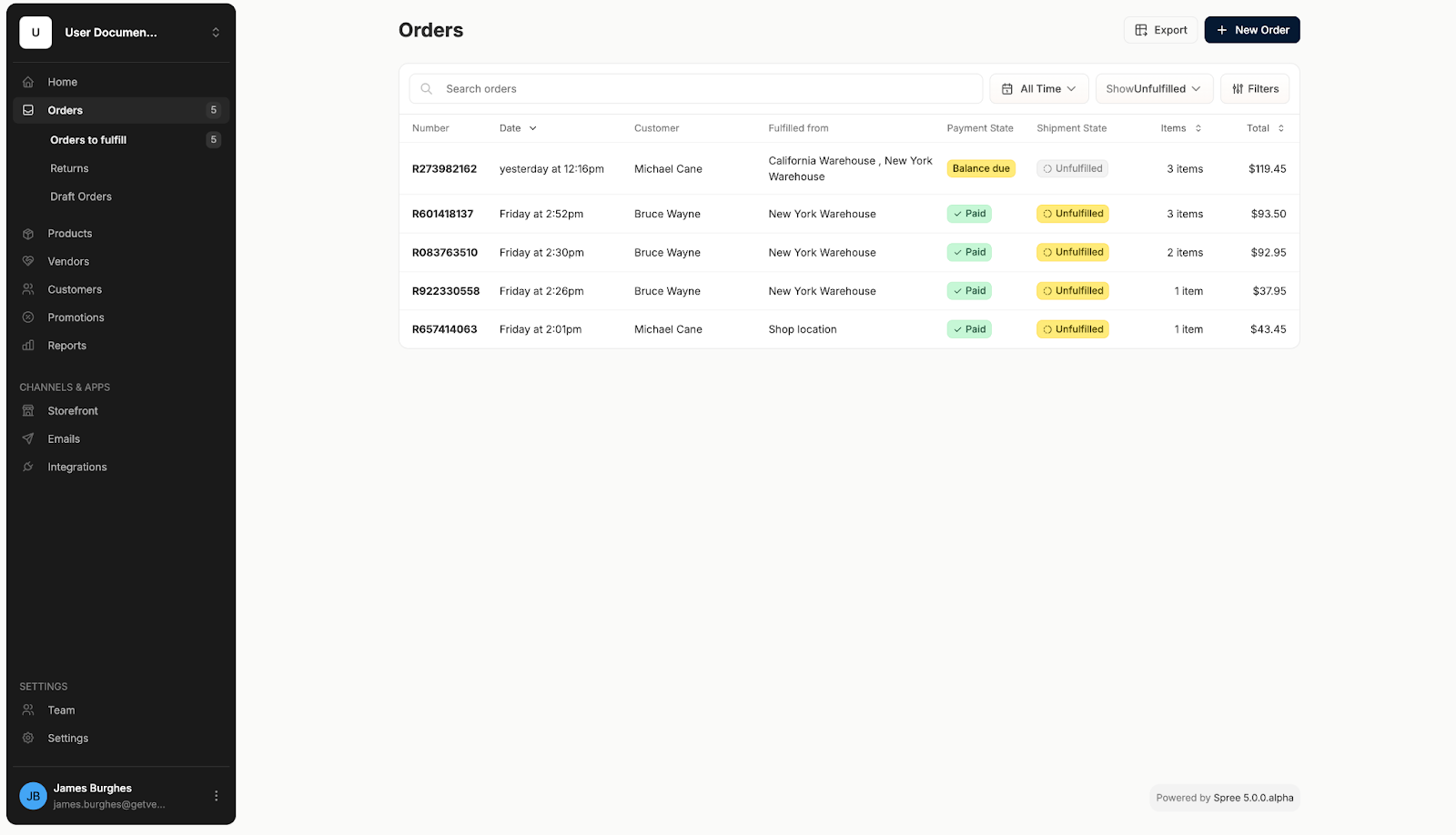 Find the ‘Export’ button in the top right corner and click on it. This will open a small popup that asks you to select which records to export.
Find the ‘Export’ button in the top right corner and click on it. This will open a small popup that asks you to select which records to export.
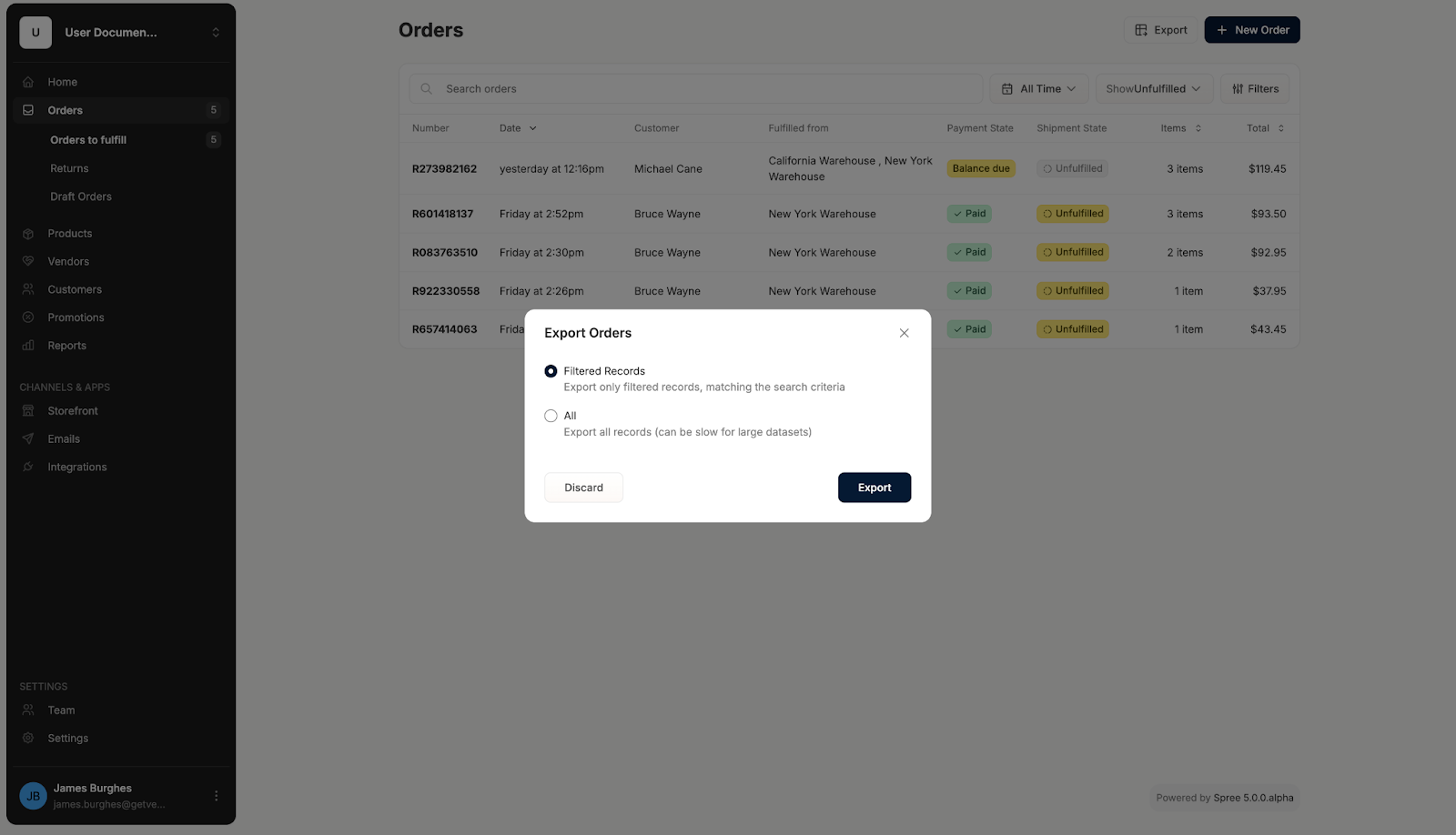 Here you can choose to export one of two options:
Here you can choose to export one of two options:
Was this page helpful?
⌘I

