 Find and click on the customer whose profile you’d like to review. This will open up the customer profile page.
Find and click on the customer whose profile you’d like to review. This will open up the customer profile page.
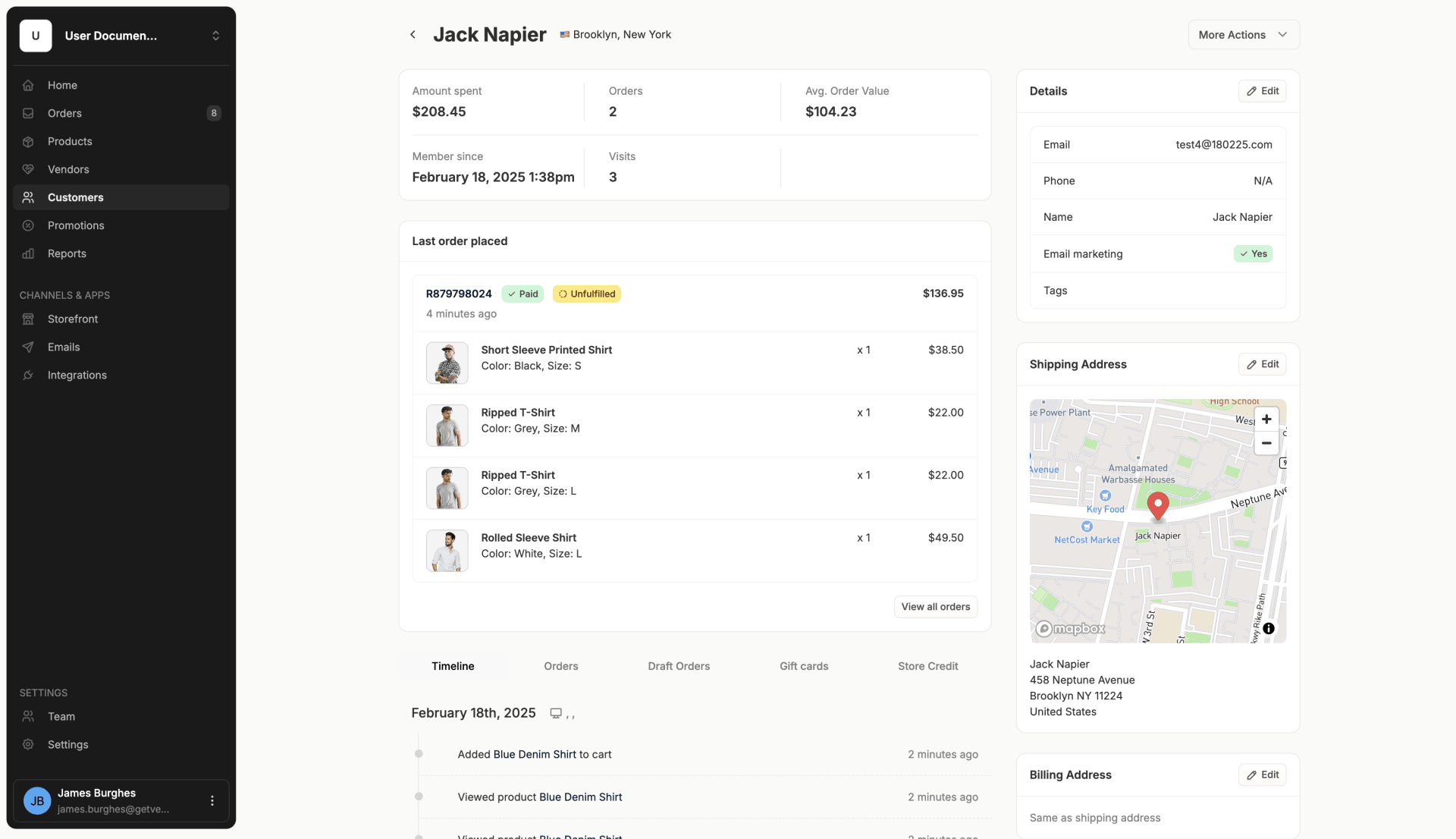 Here you’ll see various sections containing data related to this customer. Let’s take a look at each of them.
Here you’ll see various sections containing data related to this customer. Let’s take a look at each of them.
User Analytics
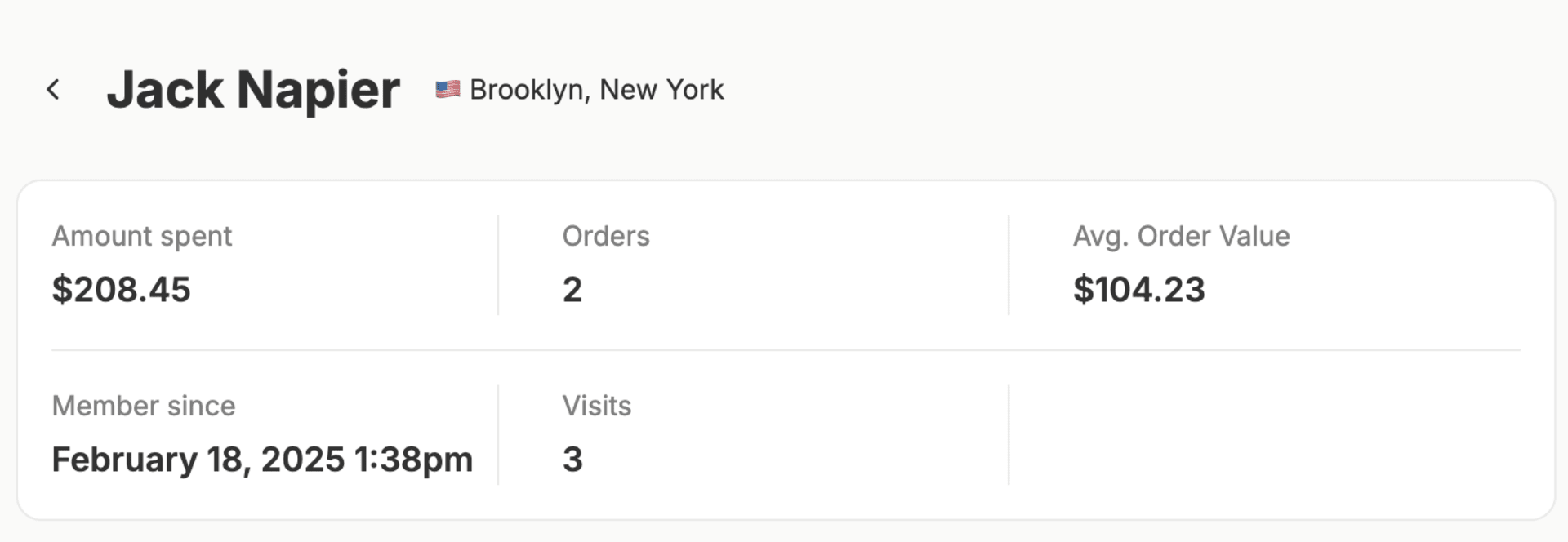 At the top of the page, you’ll notice an analytics section that provides some important metrics, specifically:
At the top of the page, you’ll notice an analytics section that provides some important metrics, specifically:
- Total Amount Spent
- Number of Orders
- Average Order Value
- Joined Date
- Number of Visits
Last Order Placed
 As the name suggests, this section displays the details of the last order placed by the customer.
Note: You can also view a list of all orders placed by the customer by clicking on ‘View all orders’ in the bottom right corner of the section.
As the name suggests, this section displays the details of the last order placed by the customer.
Note: You can also view a list of all orders placed by the customer by clicking on ‘View all orders’ in the bottom right corner of the section.
Timeline
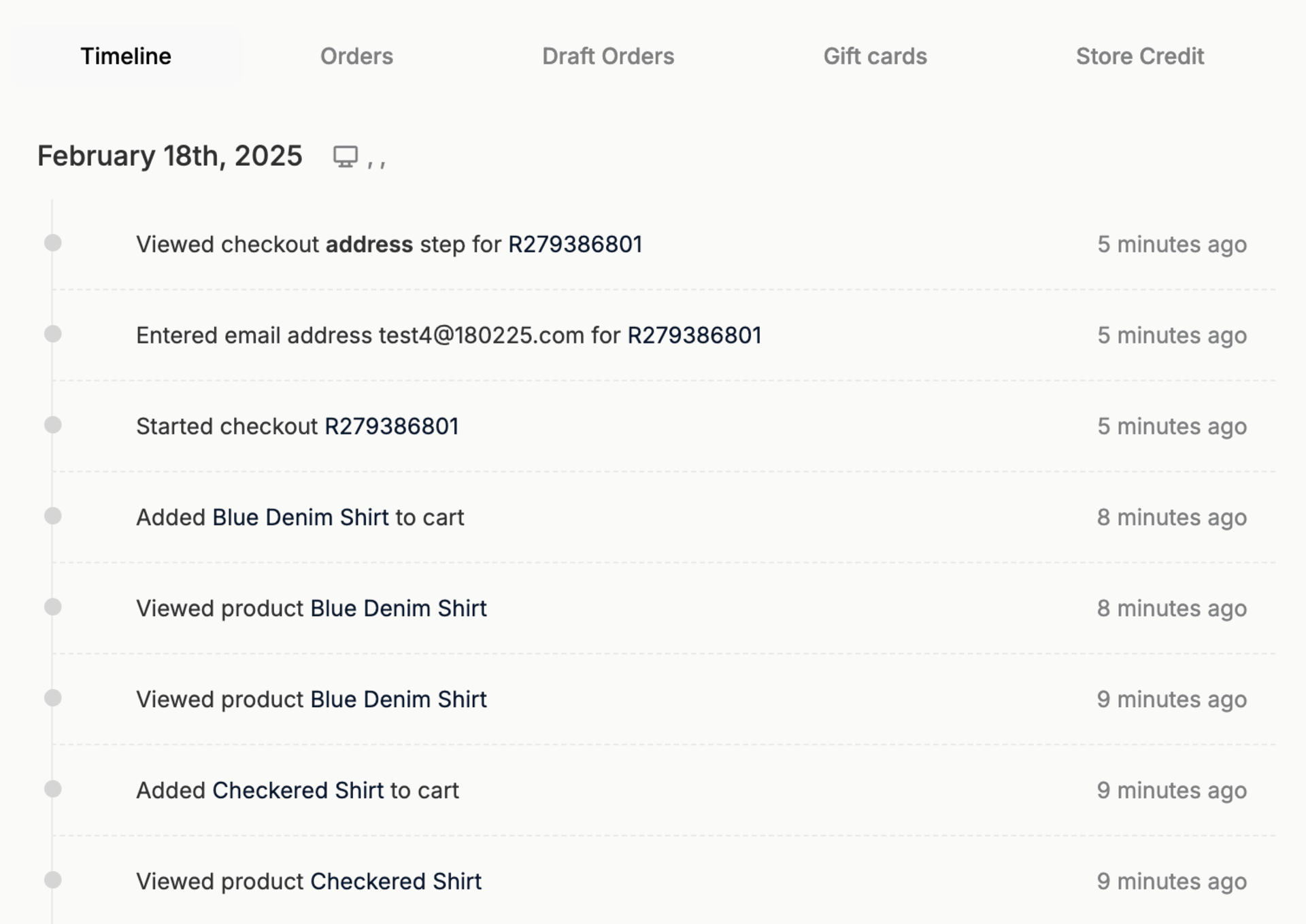 The Timeline subsection displays all product and transaction related actions taken by the customer, such as viewing products, adds to cart, and checkout steps.
The Timeline subsection displays all product and transaction related actions taken by the customer, such as viewing products, adds to cart, and checkout steps.
Orders
 The Orders subsection displays a list of all orders placed by the customer, with the ability to search and filter the orders within the Customer Profile.
The Orders subsection displays a list of all orders placed by the customer, with the ability to search and filter the orders within the Customer Profile.
Draft Orders
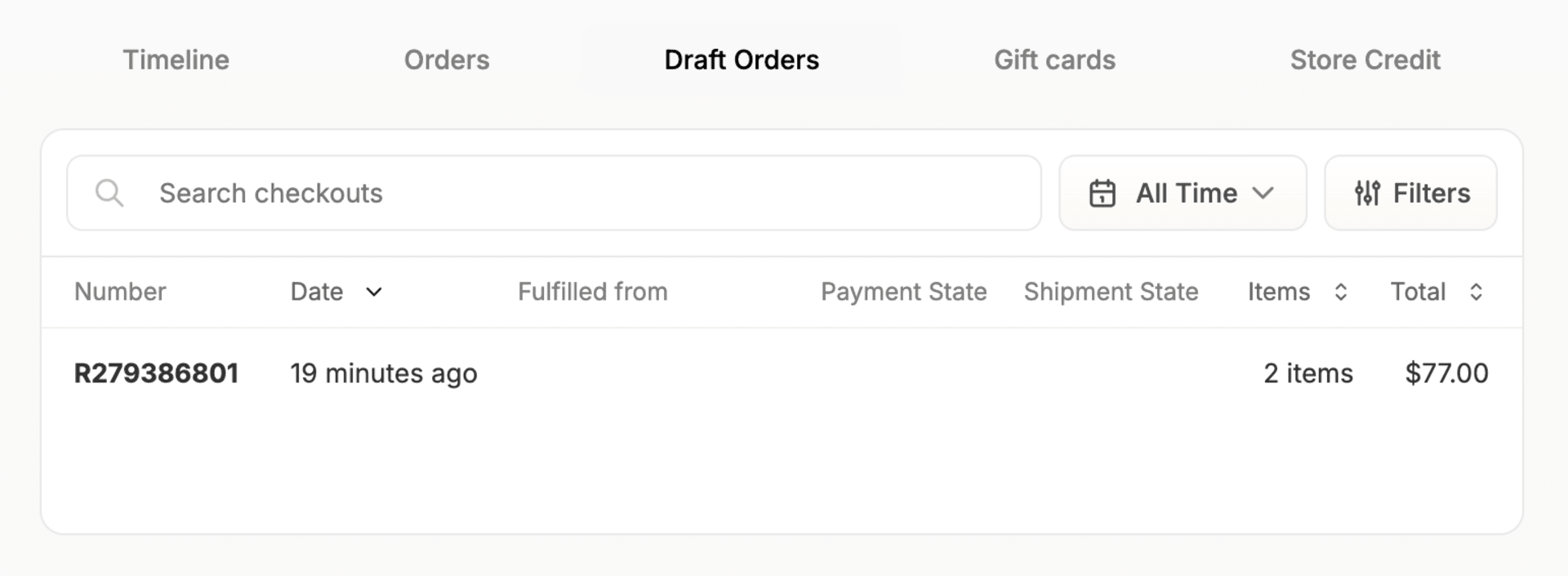 Draft Orders are orders that are yet to be completed by the customer, including abandoned carts, and admin-created orders that do not have payments attached to them yet.
Draft Orders are orders that are yet to be completed by the customer, including abandoned carts, and admin-created orders that do not have payments attached to them yet.
Gift Cards
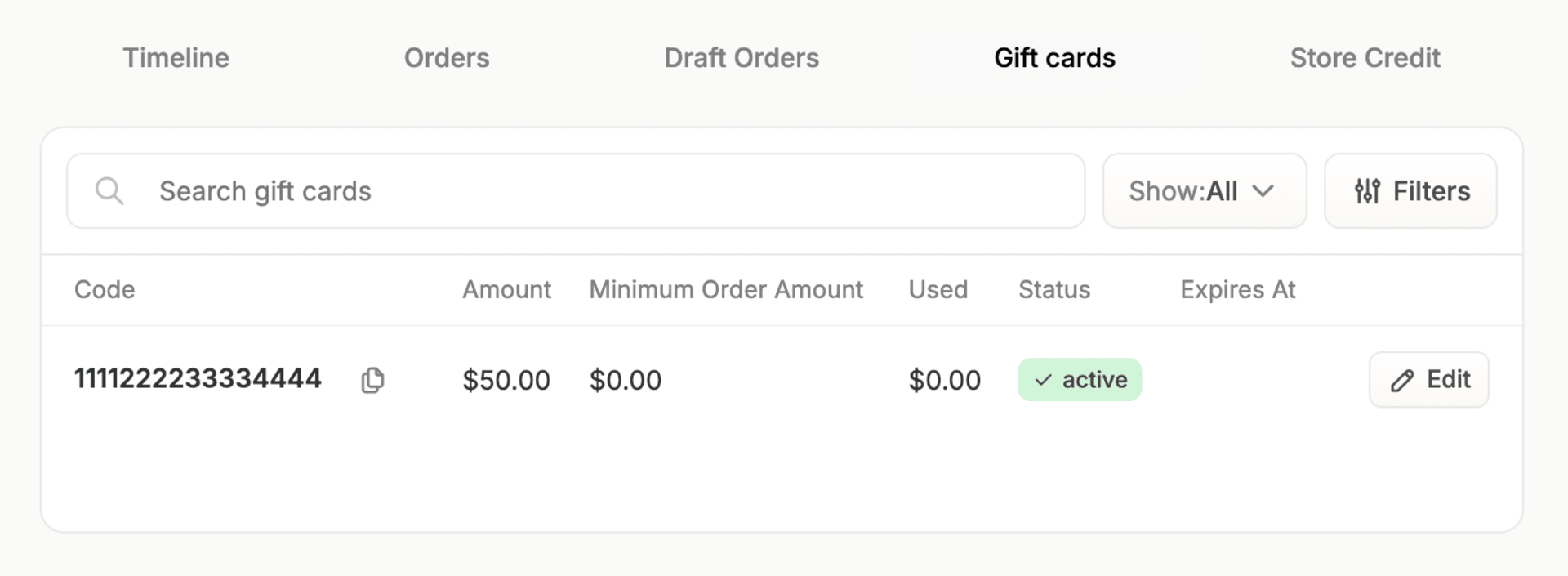 Here you can see a list of gift cards assigned to the customer, as well as the amount of credit used.
To learn more about assigned gift cards, please refer to another support article.
Here you can see a list of gift cards assigned to the customer, as well as the amount of credit used.
To learn more about assigned gift cards, please refer to another support article.
Store Credits
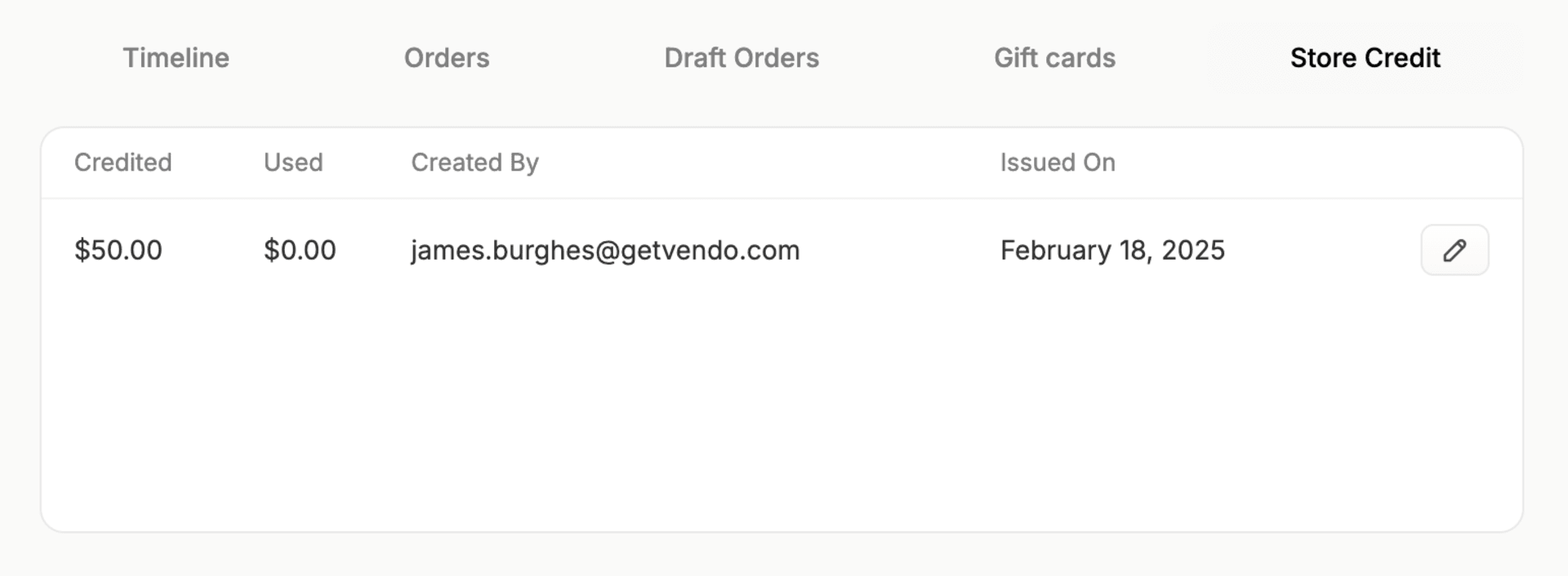 Here you can see a list of any store credit that’s been assigned the customer, as well as store credit usage.
To learn more about assigning store credits, please refer to another support article.
Here you can see a list of any store credit that’s been assigned the customer, as well as store credit usage.
To learn more about assigning store credits, please refer to another support article.
