Overview
If you already have a Ruby on Rails application, you can add Spree to it by following these steps.1. Installing Spree
Add Spree gems
Add Spree gems
Add these lines to your project And run the following command to install the gems:
Gemfile:Run the install generator
Run the install generator
These commands will run generators which will perform operations required for Spree to work properly.
Installation options
user_class: The class that you want to use for your users, eg.Spree::UserorUser. This class needs to be present in your application.authentication: The authentication gem to use, eg.deviseorcustom. Custom will require you to provide your own authentication code.install_admin: Whether to install the Admin Panel.install_storefront: Whether to install the Storefront.migrate: Whether to run migrations.sample: Whether to add sample data (products, taxons, etc).seed: Whether to run the seed file.admin_email: The email of the (first) admin user.admin_password: The password of the (first) admin user.
Adding sample data
Adding sample data
To add sample data to your store, run:This will add a some products, categories, and will setup a checkout flow to your store.
3. Exploring Your Store
Feel free to explore your store. You can do so because Spree comes with a default pre-built Storefront and Admin Panel.Logging into the Admin Dashboard
Logging into the Admin Dashboard
Use your browser window to navigate to http://localhost:3000/admin. You can log in with the default credentials: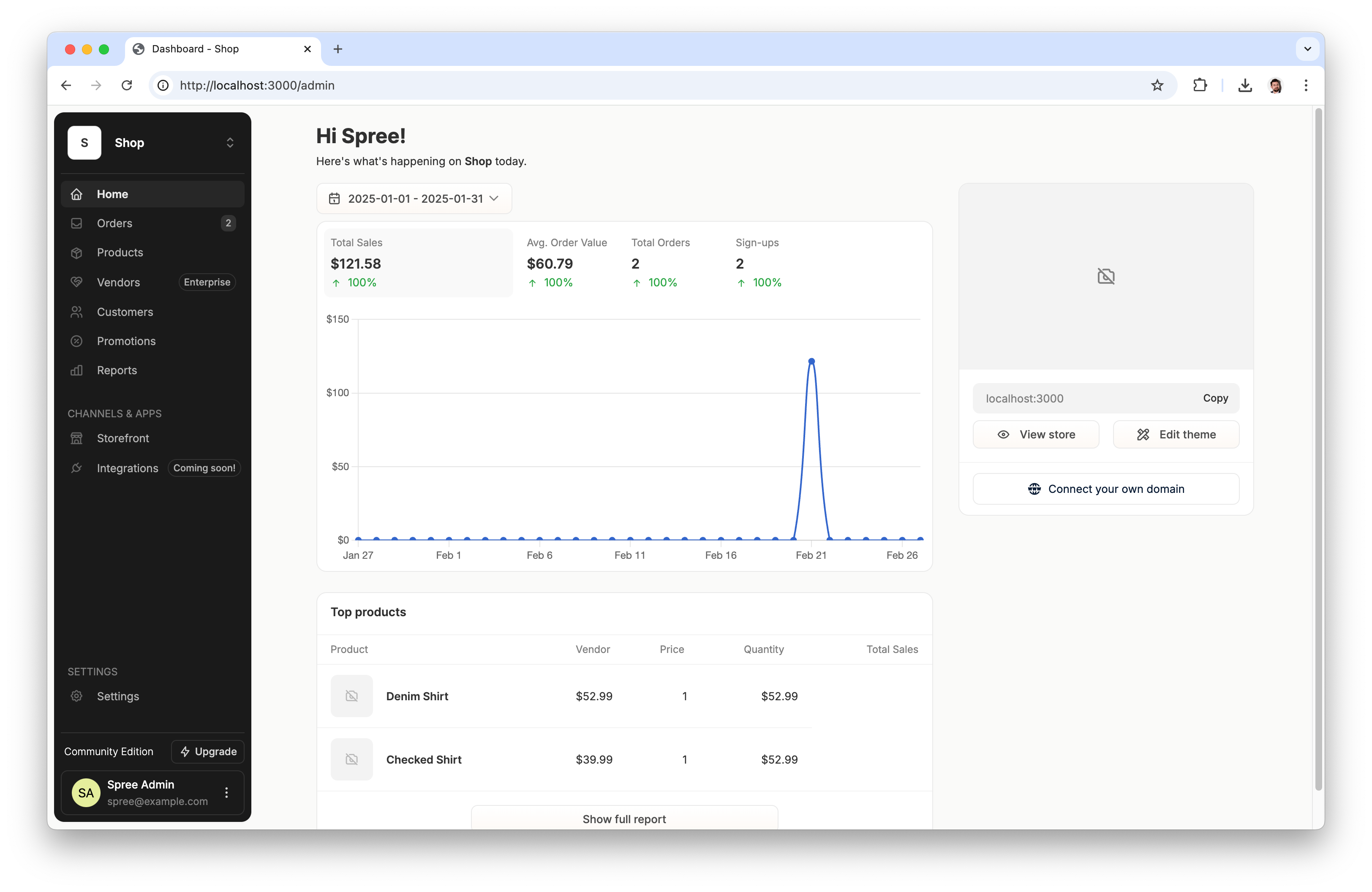 Feel free to explore some of the Admin Panel features that Spree has to offer and to verify that your installation is working properly.
Feel free to explore some of the Admin Panel features that Spree has to offer and to verify that your installation is working properly.
- login:
[email protected] - password:
spree123
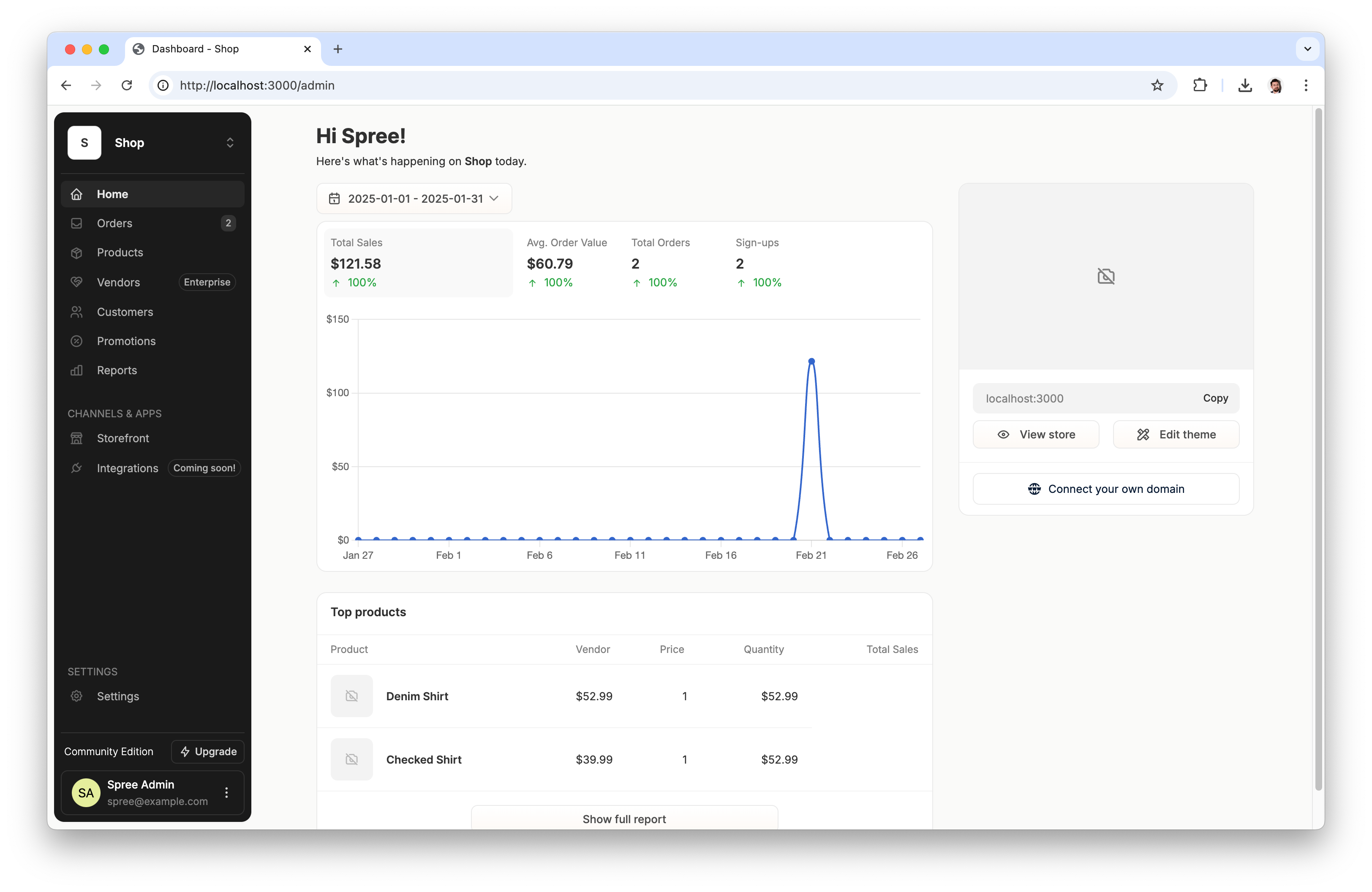 Feel free to explore some of the Admin Panel features that Spree has to offer and to verify that your installation is working properly.
Feel free to explore some of the Admin Panel features that Spree has to offer and to verify that your installation is working properly.Browsing Storefront
Browsing Storefront
Spree comes with a default pre-built Storefront. You can access it by navigating to http://localhost:3000.You can later customize this Storefront or choose another one if you prefer Next.js or Vue.js.

