Installation
Before you can enable Stripe, it must be installed. To do so, you need to run the following command:Connect Stripe
Sign in to your Spree admin dashboard and navigate to Settings → Payments.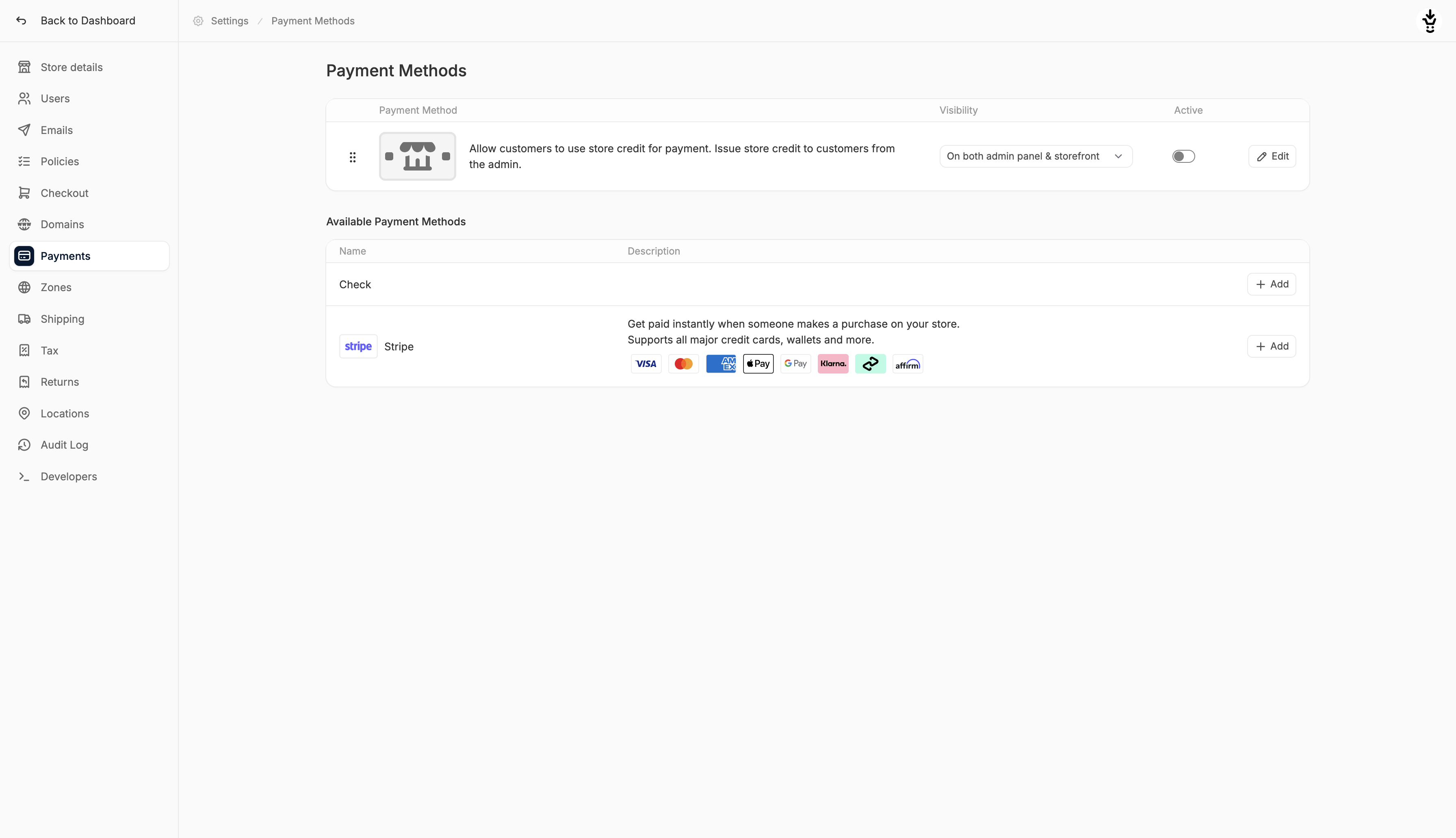
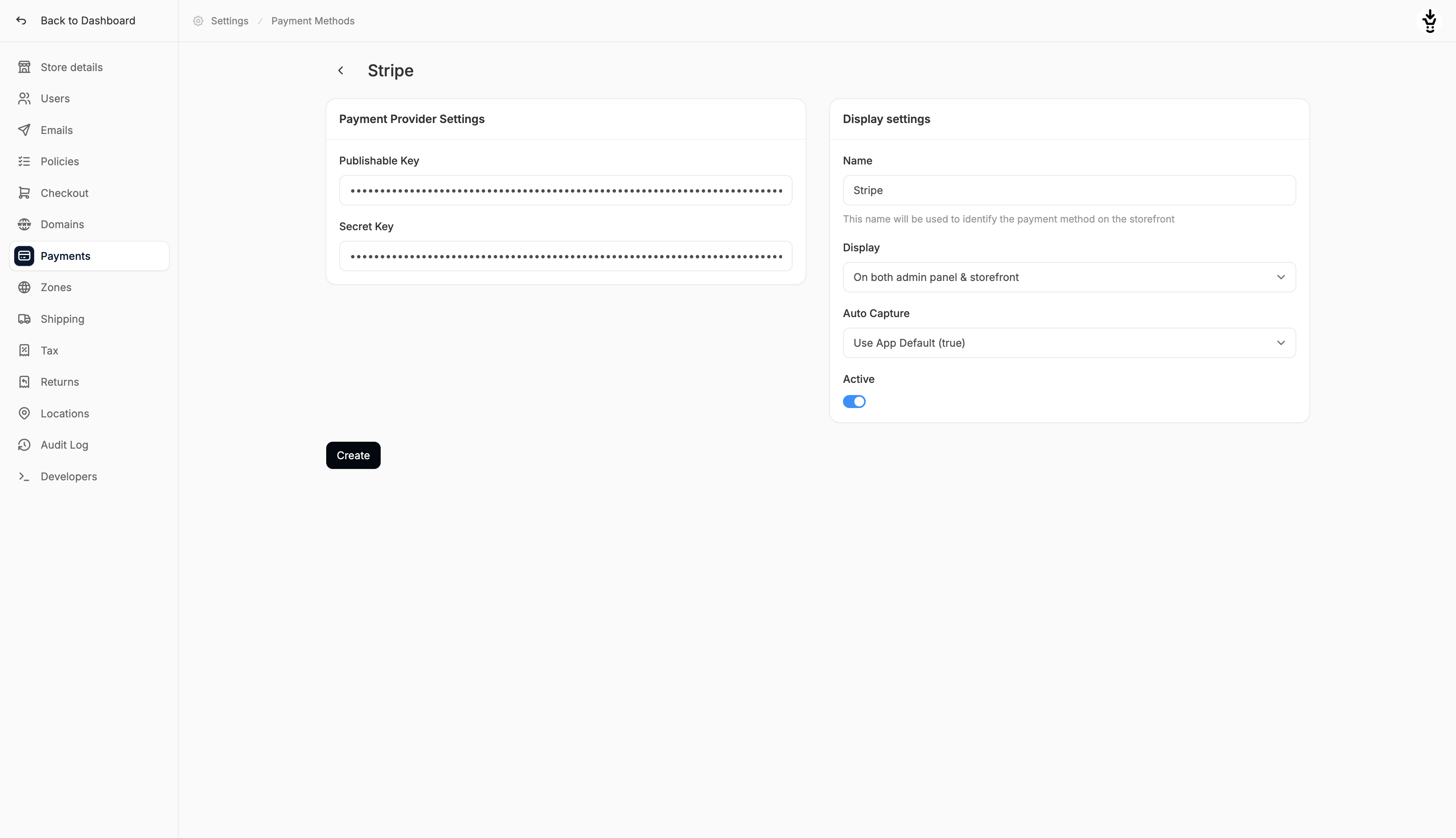
The Publishable Key and Secret Key can be found in the Get Started section of the Home screen in your Stripe dashboard. Alternatively, they can be found out in Developers → API Keys.
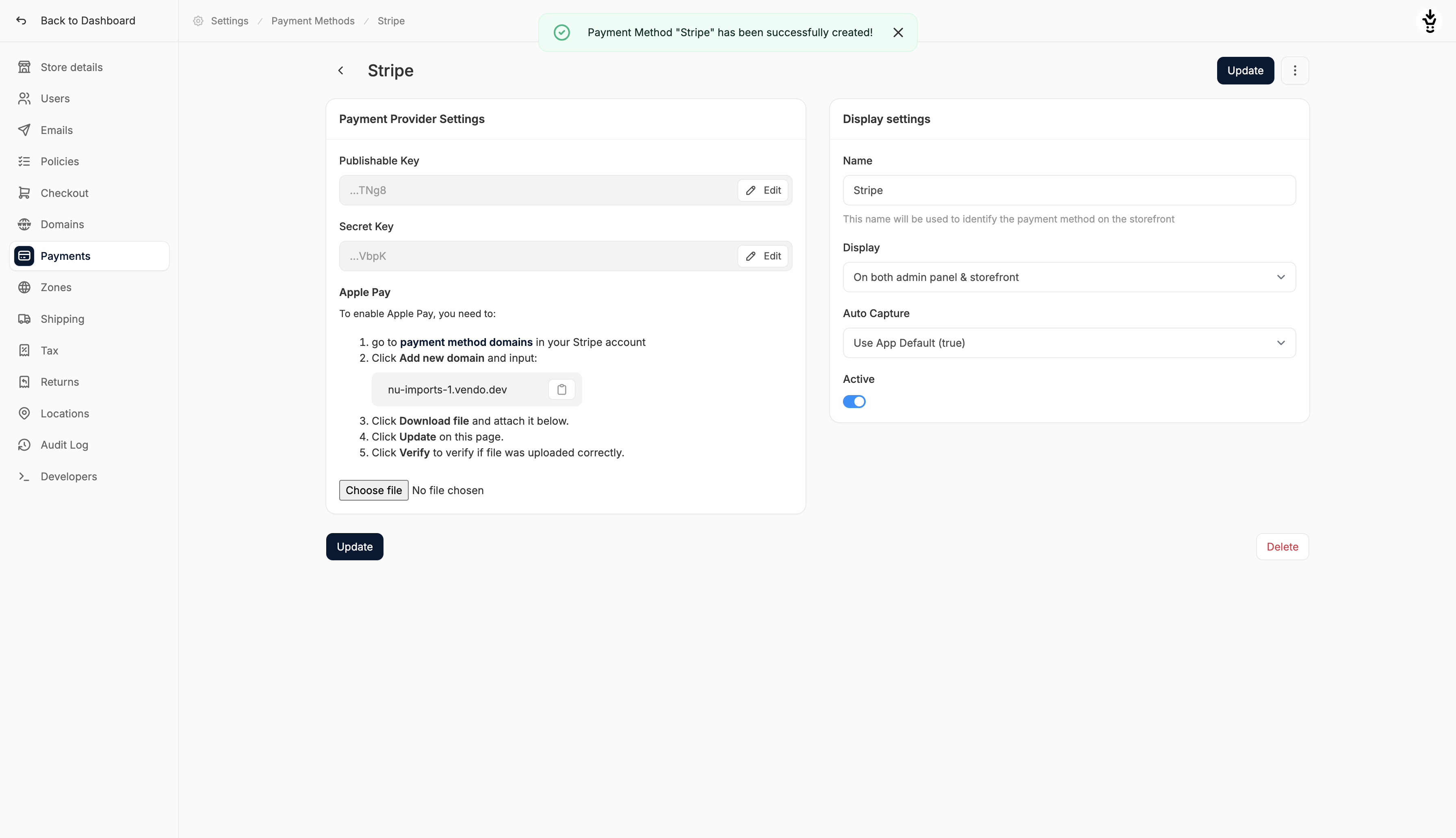
Additional Settings

- Name: Customize the display name shown for this payment method on the storefront.
- Display: Choose where Stripe should be available:
- Storefront only
- Admin panel only
- Both (recommended)
- Auto Capture: Decide whether payments should be automatically captured at the time of authorization (recommended), or manually captured later.
- Active Status: Enable or disable the payment method. Inactive methods are hidden from checkout but not removed.
Enable Apple Pay
To enable Apple Pay (including Apple Pay quick checkout) as a payment method, follow these steps:- Find ‘payment method domains’ in your Stripe dashboard
- Click ‘Add new domain’ and enter your store’s domain
- Click ‘Download file’ and attach it using the ‘Choose file’ button in Spree
- Click ‘Update’ at the bottom of the page
- Click ‘Verify’ to verify the file was uploaded correctly
Test Mode
If you’d like to test your checkout flow without processing real payments, Stripe’s test mode is a safe and effective way to simulate transactions. To enable it, simply switch your Stripe dashboard to Test mode and paste the corresponding test API keys into the payment method settings in Spree.Features
Spree’s native Stripe integration supports a wide range of features and payment methods to help you offer a fast, secure, and flexible checkout experience:- Support for quick checkout using Apple Pay, Google Pay, Stripe Link
- Support for 3D Secure and other security standards
- Support for off-session payments
- Support for Storefront API integration (see the API docs here).
- Accept payments in over 130 currencies
- Accept Credit Cards, Apple Pay, Google Pay, and more
- Accept SEPA Direct Debit payments
- Accept iDEAL payments
- Accept SOFORT payments
- Accept Bancontact payments
- Accept Alipay payments
- Accept WeChat Pay payments
- Accept Afterpay, Klarna, Affirm, and more
Storefront Display
Spree’s Stripe integration enhances the customer experience with dynamic, context-aware payment options across the storefront:- Installment (BNPL) payments indicator on PDP (Product Detail Page)

- Quick payment options on the cart (Apple Pay, Google Pay, Link)

- Quick payments bypassing checkout 1st step (Apple Pay, Google Pay, Link)

- Various payment options on the payment step (cards, BNPL, Apple Pay, Google Pay, Link)

Stripe Connect for Marketplaces
Spree Commerce Enterprise Edition comes with a fully automated Stripe Connect integration for multi-vendor marketplace use cases:- Automated split payments between marketplace and vendors
- Support for multiple payment methods including cards and digital wallets
- Configurable marketplace fees and commission structures
- Automated payouts to vendors
- Comprehensive transaction reporting
- Built-in fraud prevention tools

