You must have an existing Klaviyo account to connect this integration.
Installation
To install the Klaviyo integration, you need to run the following command:Connect Klaviyo
Sign in to your Spree admin dashboard and navigate to the Integrations tab.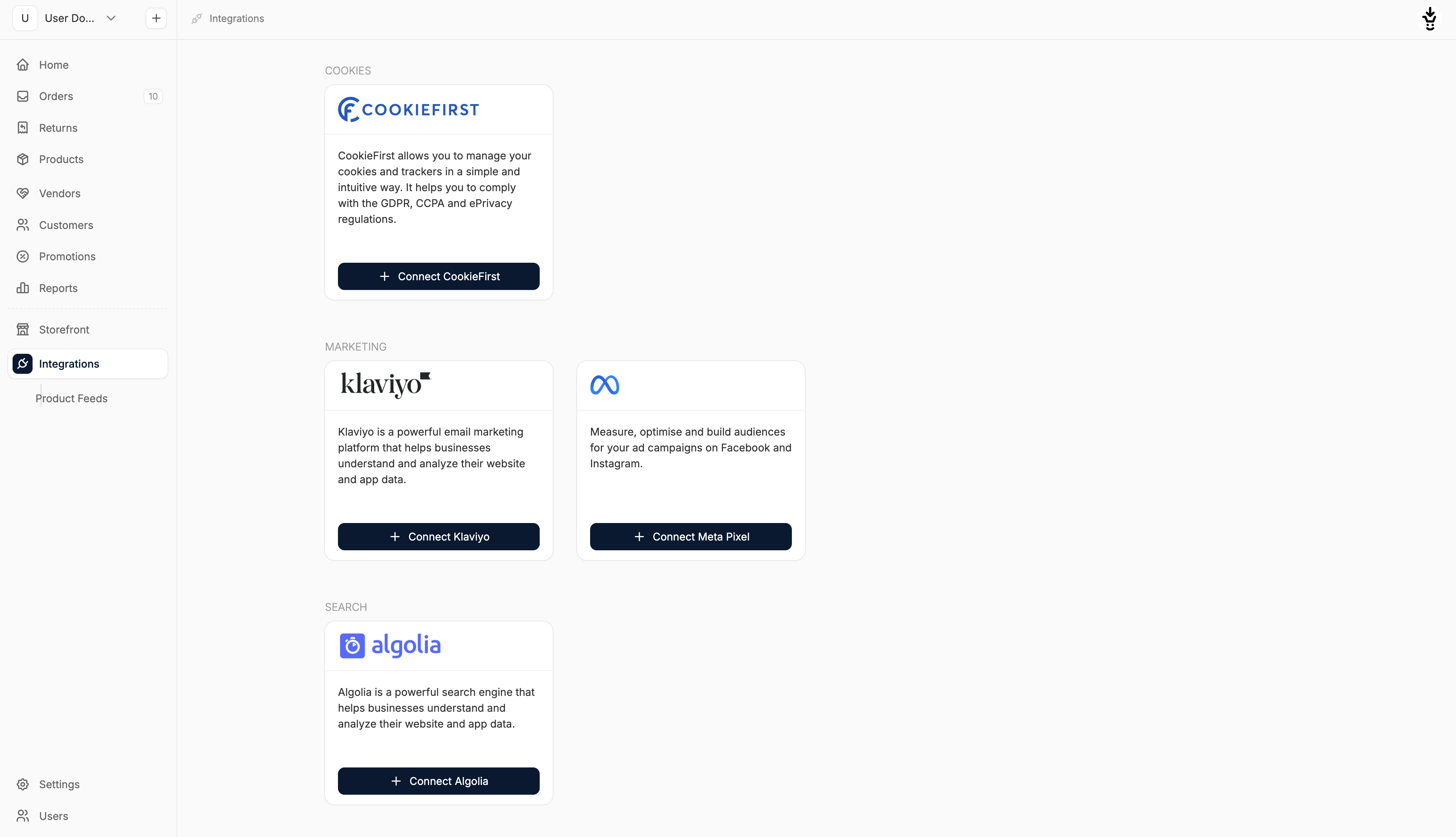
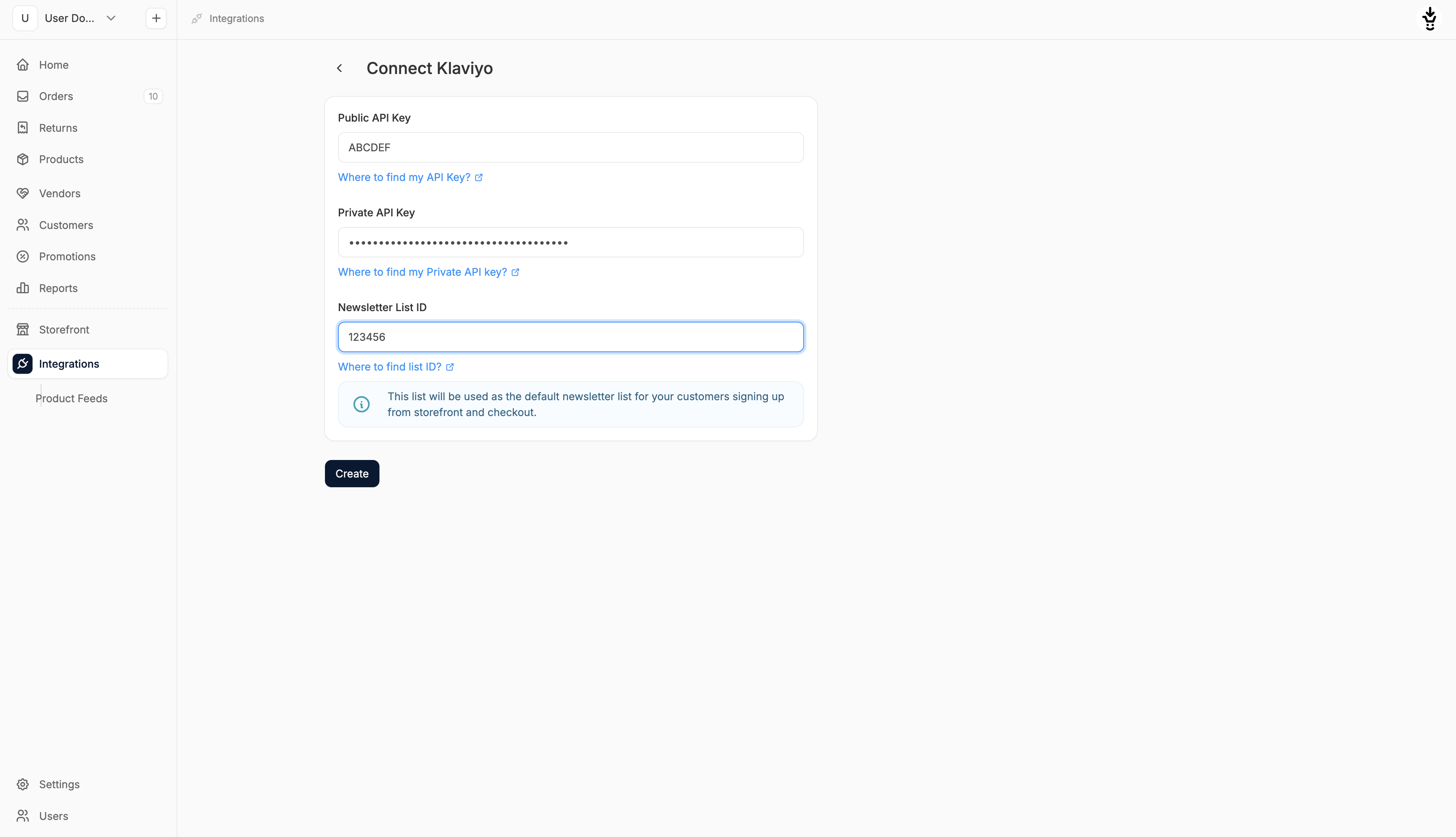
- Public API Key: This key identifies your account to Klaviyo.
- Private API Key: Used to authorize and securely send event and profile data.
- Newsletter List ID: The ID of the Klaviyo list you want to use for newsletter signups.
- This list will be used as the default newsletter list for customers signing up from the storefront or checkout.
You must configure your Private API Key in Klaviyo before you can finalize the integration (see below).
Configure API Key Permissions in Klaviyo
Before you can finalize the creation of your Klaviyo integration, you’ll need to create a Private API Key. To do so navigate to Settings → Account → API Keys in Klaviyo.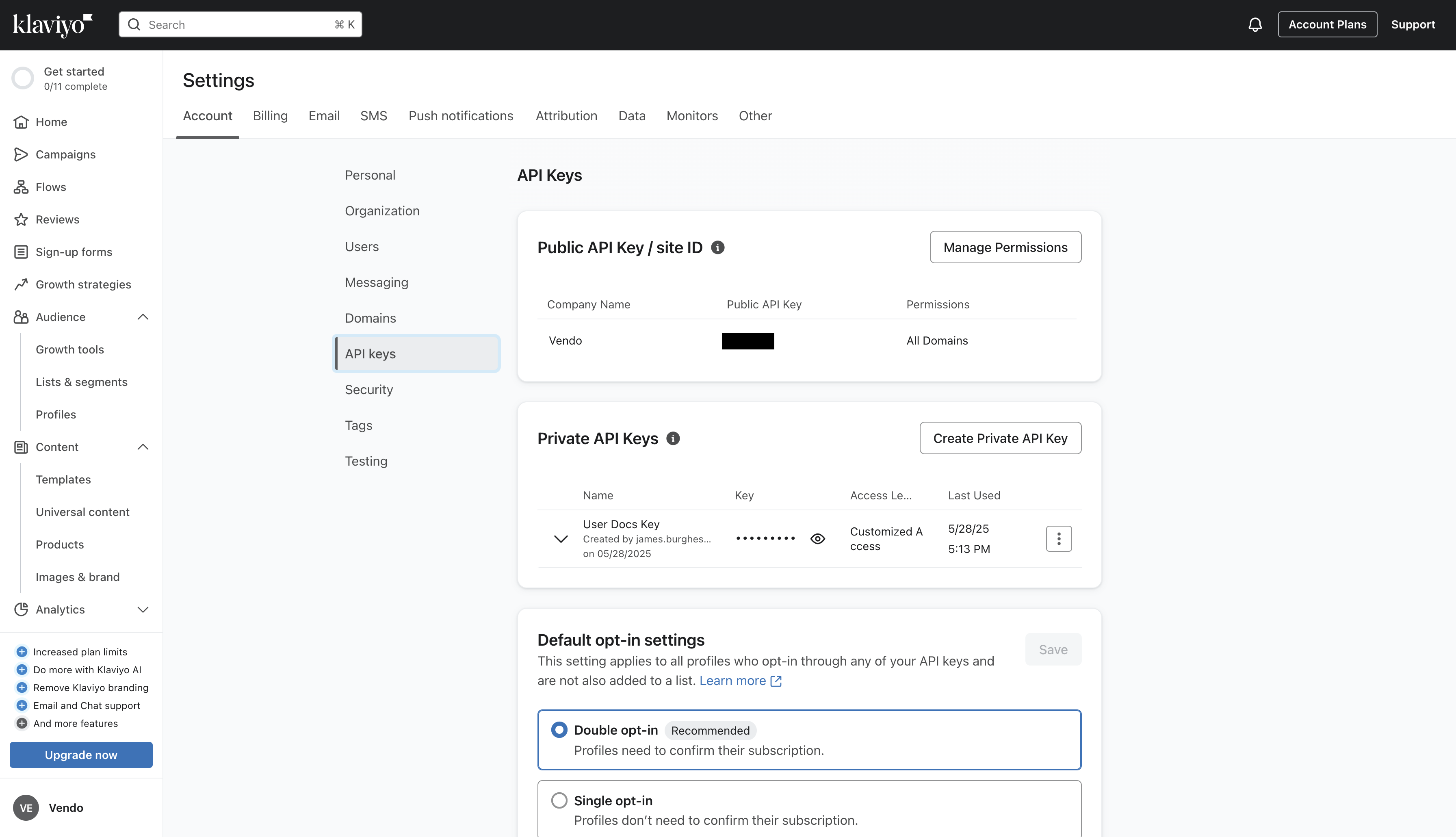
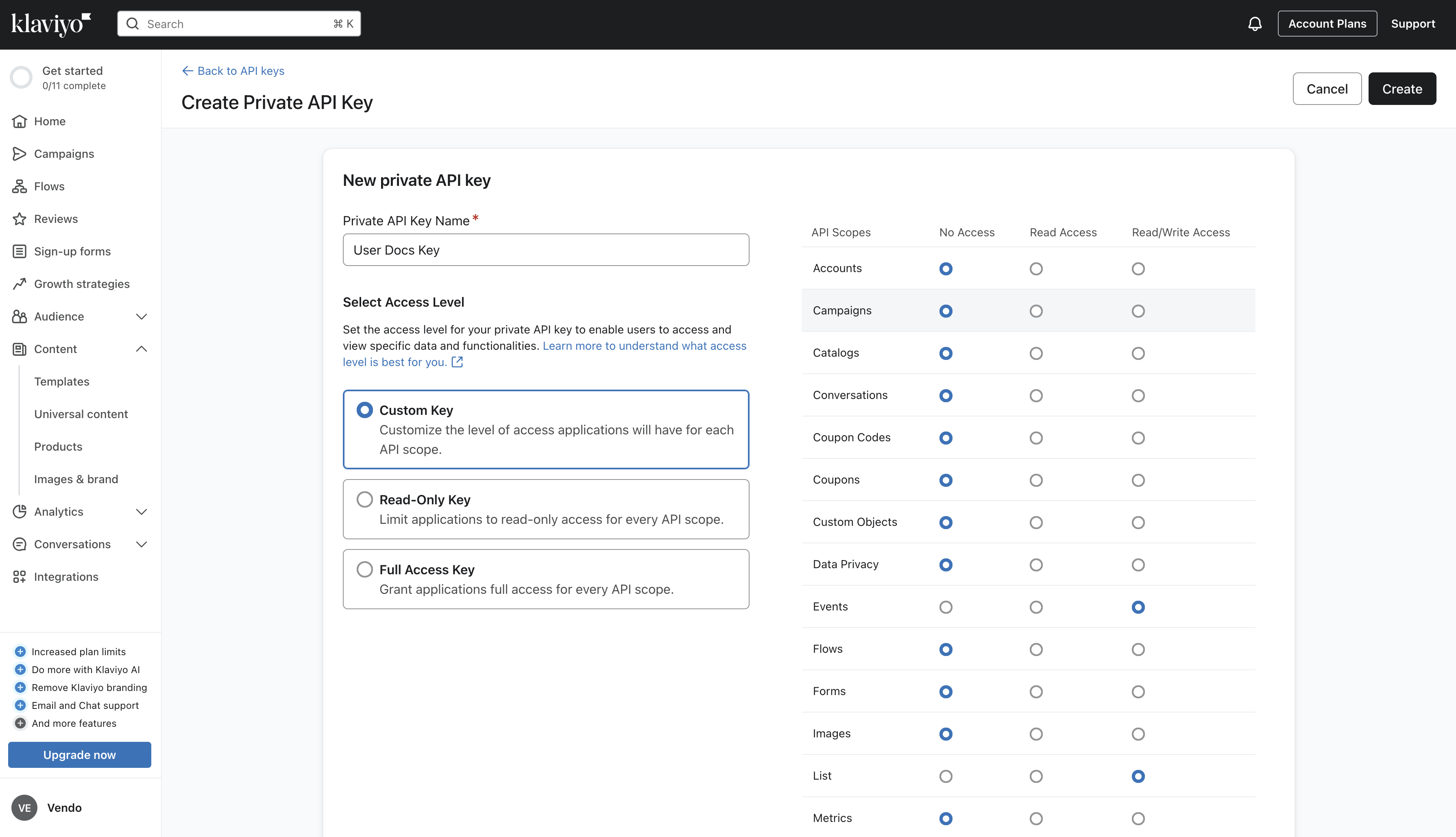
- Events - Read/Write Access
- Lists - Read/Write Access
- Profiles - Read/Write Access
- Subscriptions - Read/Write Access
Event Tracking
Once the integration is connected, Spree automatically tracks the following customer events and sends them to Klaviyo:- Product view
- Product list view
- Product search
- Product added to cart
- Product removed from cart
- Checkout step view
- Checkout step complete
- Coupon entered/removed
- Coupon applied/denied
- Checkout email entered
- Newsletter subscription
- Unsubscribe from newsletter
- Order Completed
- Package Shipped
- Cancelled Order
When a user subscribes to the newsletter on the storefront, they’re automatically added to the list you configured in the integration settings.
Managing Your Integration
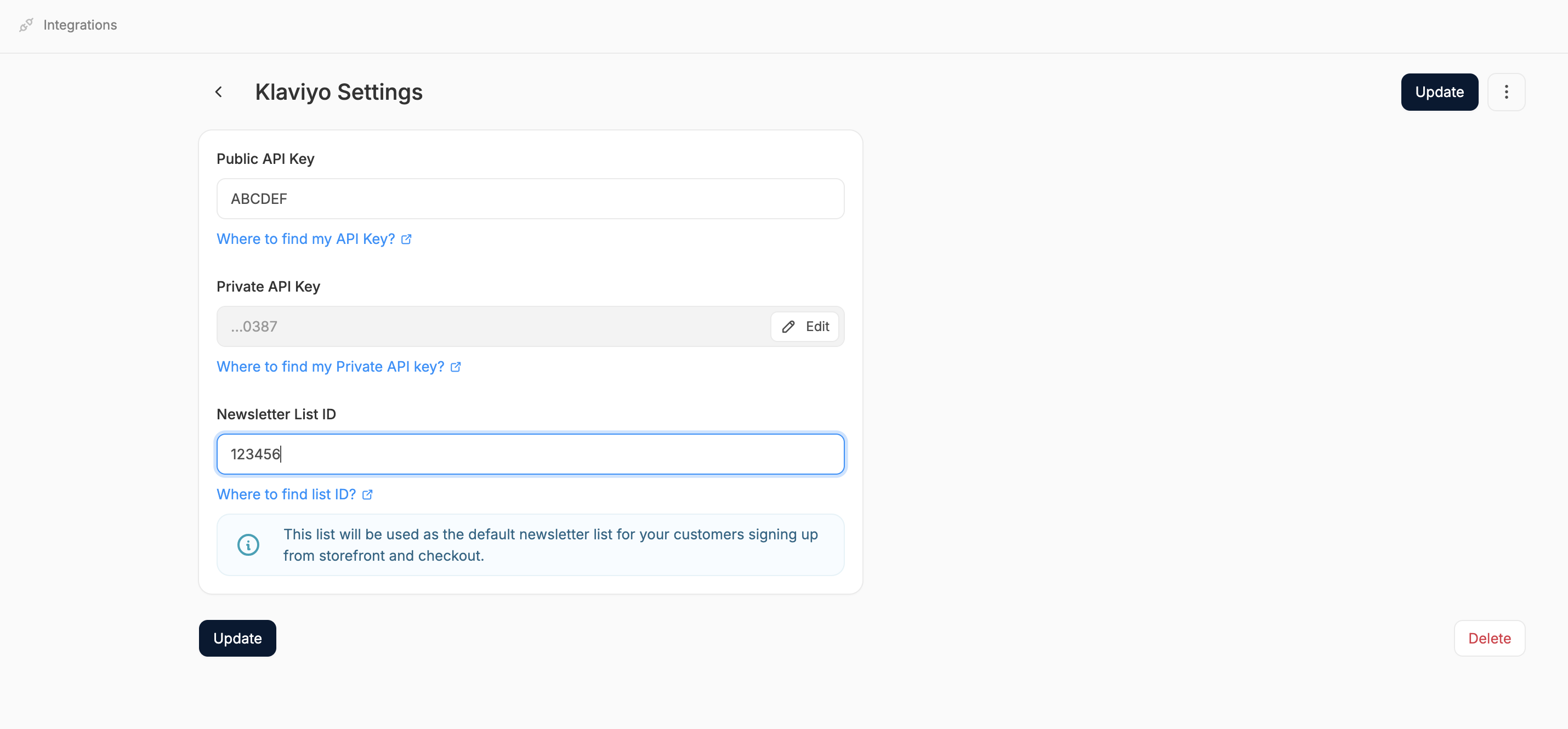
- Edit keys - useful if you want to swap out a list ID or rotate API keys.
- Update configuration - simply adjust the values and click Update.
- Delete the integration - click the Delete button in the bottom right of the form.
Removing the integration stops data from being sent to Klaviyo, but it won’t affect historical data already collected.

